Define your subcontractors in Stream, communicate with subcontractors to assign them to any particular job, and receive delivery information directly back into Stream – without third-party drivers having to download an app at all.
What does the Subcontractors functionality do?
Stream’s new subcontractor functionality enables subscribers to assign delivery and collections to third-party companies (i.e. a subcontractor).
It also allows those subcontractors to capture information, confirmation and timestamps about each of the associated deliveries and collections directly in the Stream web-based application.
Stream subscribers can also email subcontractors from within the order to ask them for pricing to complete that order or to check the availability of the subcontractor.
Subcontractors are able to feed back information about delivery confirmations, which keeps all your order information within one system, ensuring consistent data entry for every single job managed through Stream, even when using a third-party to fulfil an order.
How you can use the Subcontractor feature
If you use third-parties to fulfil some of your orders, then you’ll already be very familiar with the concept of subcontractors.
You can now use the Subcontractors functionality to create partner profiles for all your regular subcontractors, email them through Stream for pricing information and then assign jobs to them.
You can then get information back from subcontractor companies about each delivery or collection confirmation.
Even if you don’t use subcontractors on a day-to-day basis, you may still turn to third-parties to cope with extra demand during peak periods (for example, in the run-up to Christmas).
Just as with those who regularly use subcontractors, you can use the same functionality on an adhoc basis.
How to use Subcontractors
First, set up the subcontractor company as a partner, by creating a business partner (in Users), and assigning them as a subcontractor.
In the order details, you can email all your subcontractors to find out who will give you the best price for fulfilling that order.
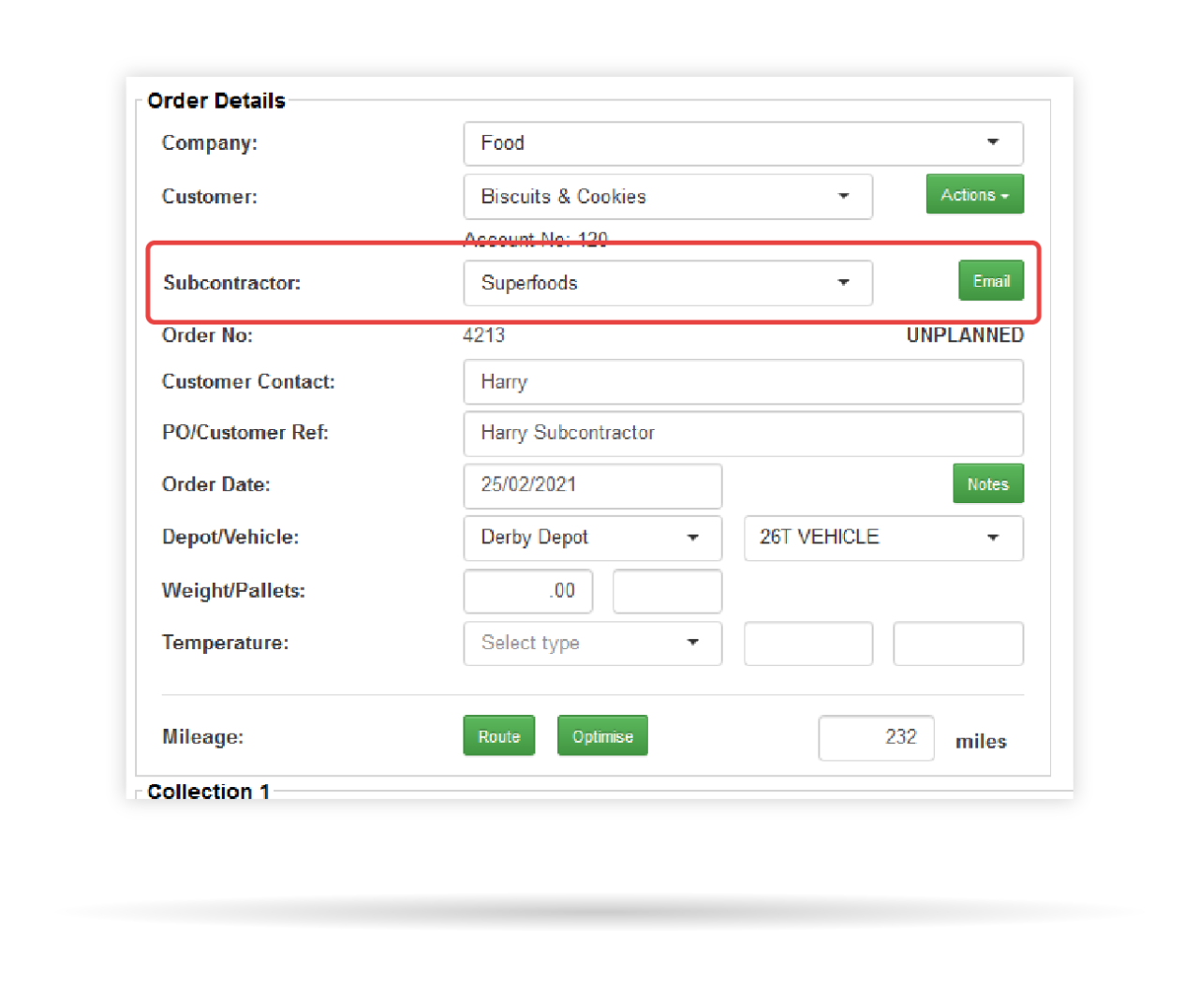
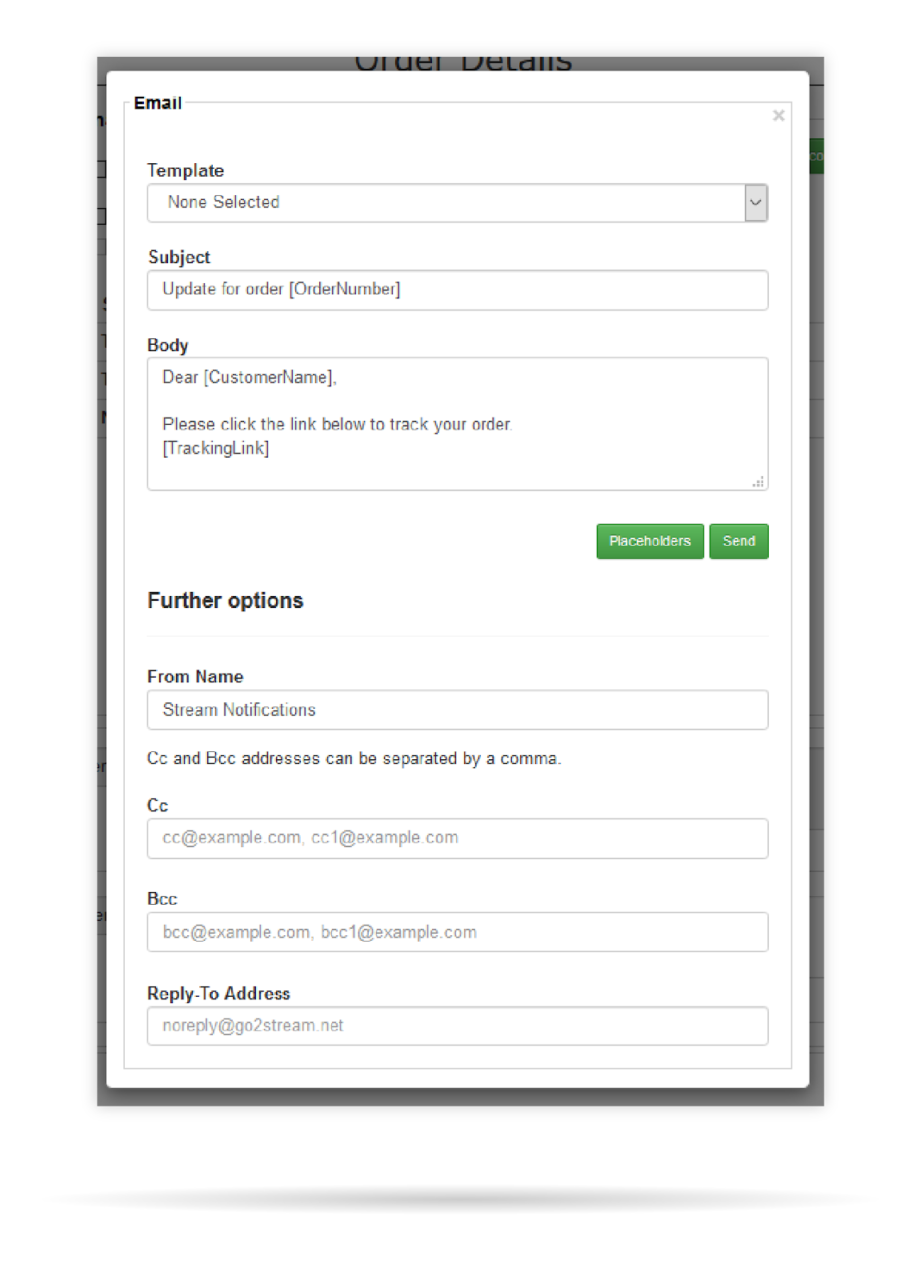
Once you’ve decided on the most appropriate subcontractor you can then assign the order to them for fulfillment.
From Advanced Planning, you can quickly view the orders that will be fulfilled by a subcontractor with the ‘Subcontractor’ icon.
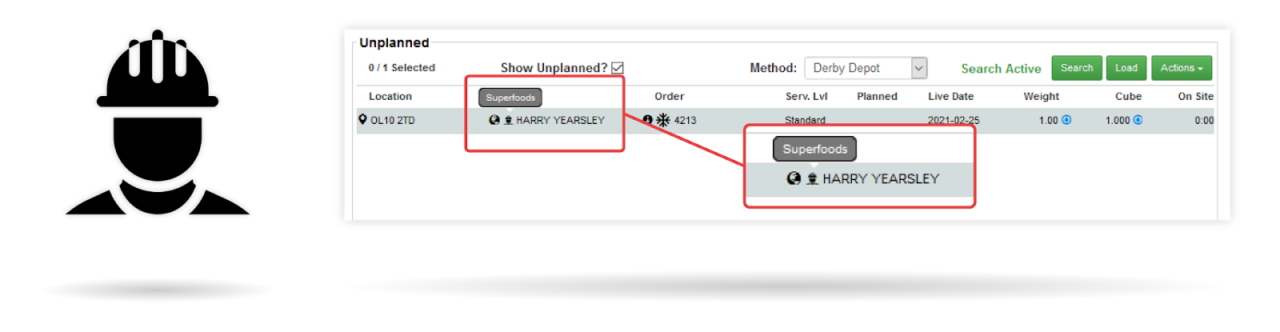
The subcontractor company can then view the orders that have been assigned to them in their Stream partner account, and fulfill the job.
Subcontractors can update order statuses without having to download the Stream App.
They are assigned a browser-based page which allows them to update the status of a delivery or a collection.
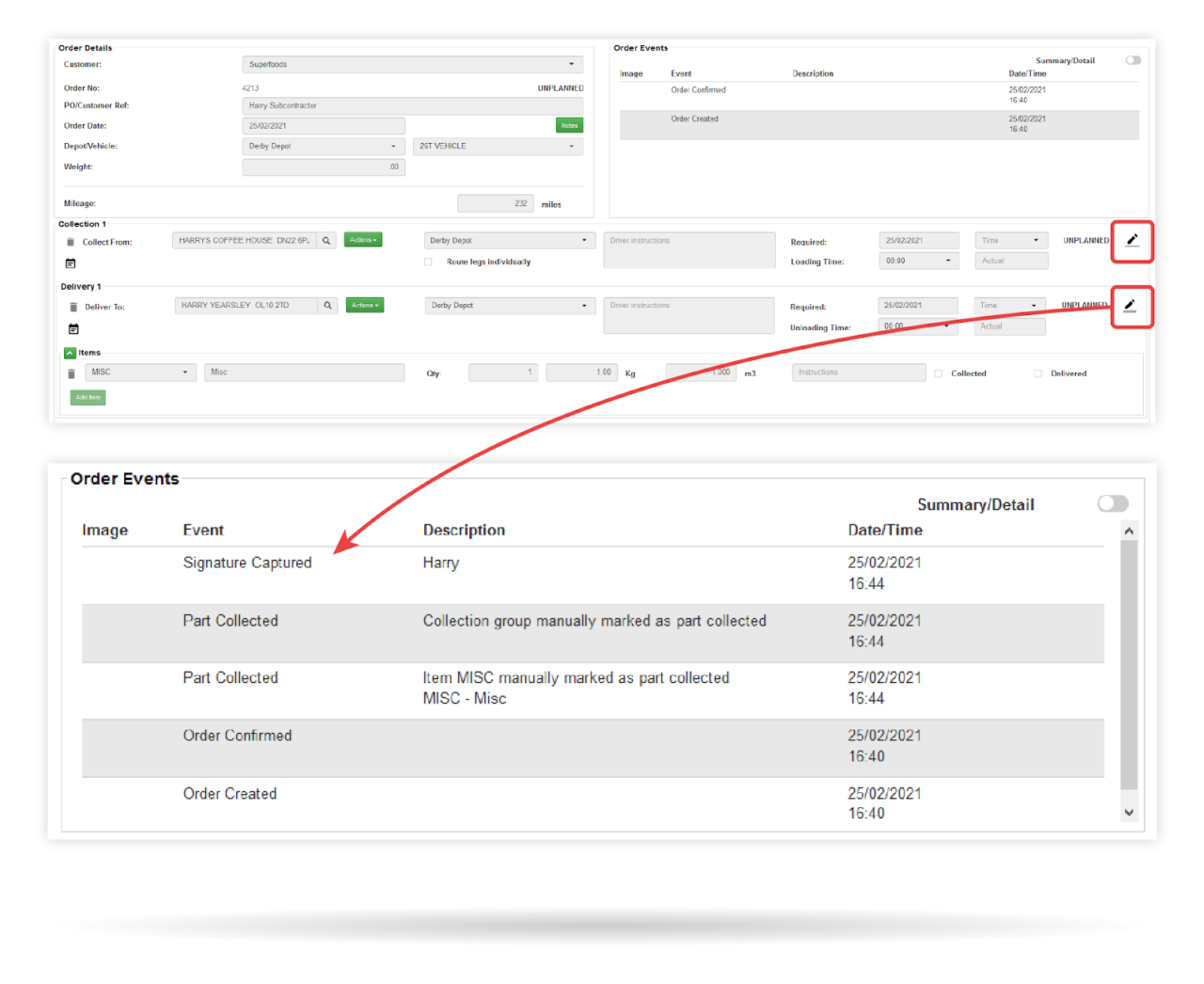
Drivers can send confirmation information (date and notes) to the team based in their company to update the delivery status in the partner portal.