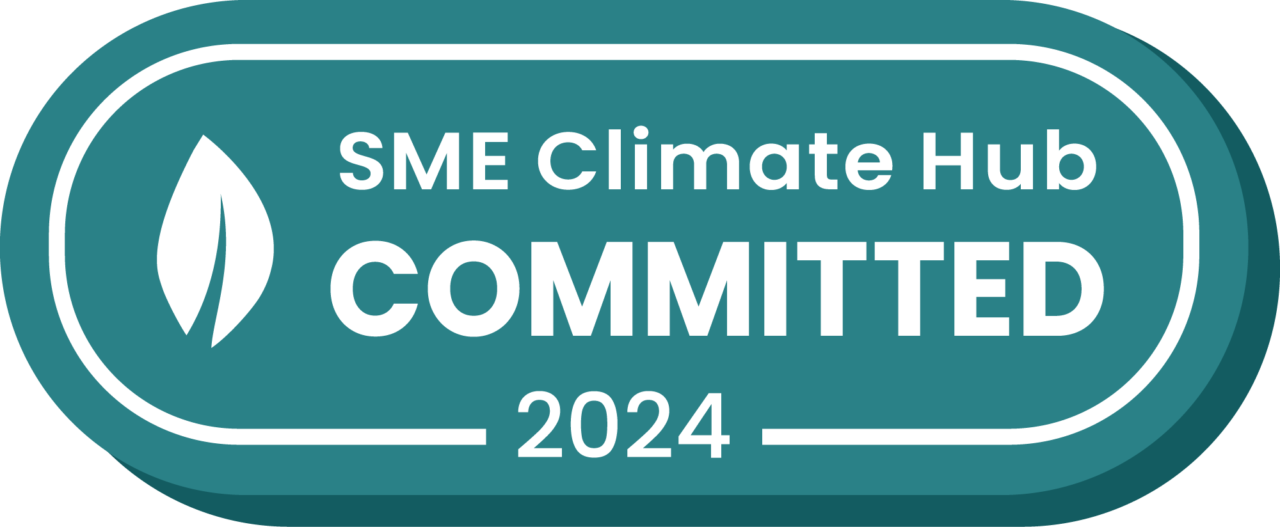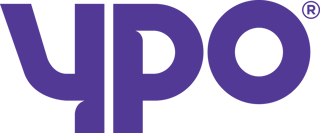Are you using Zebra devices with Stream?
We’ve provided some useful information below to help you ensure your Zebra devices and barcodes are properly configured to work with the Stream mobile app.
Recommended Zebra device settings
At Stream, we use the barcode of type C128A as well as a QR code.
Depending on your device you may need to alter some settings to correctly scan the barcode in Stream.
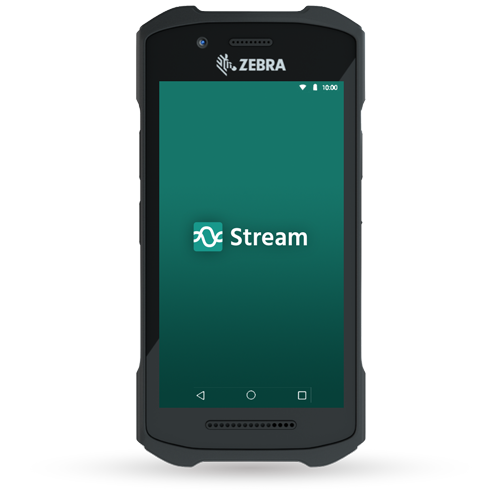
On the Zebra TC26
Within the Datawedge default profile (e.g. Profile 0) look under Barcode Input > Configure scanner settings > Decoders, and confirm that Code128 is ‘Enabled’.
On older Zebra devices
“Profile0” or default profile, then scroll down to ‘Decoders’, tap on that and make sure the correct decoder for that barcode type is ticked. This is required for our EAN128 label types.
For more info on Zebra Barcode settings see here https://techdocs.zebra.com/datawedge/latest/guide/input/barcode/
There may be an app on your devices called DataWedge. Within here you will need to alter the following settings:
- Select ‘Profile0’
- Swipe down until you find ‘Basic data formatting’ under the ‘Keystroke Output’ header and select.
- Ensure the ‘Send ENTER key’ is checked.
- Exit by pressing the home key.
Minimum recommended TC26 firmware for Stream
You should generally keep up to date with Zebra firmware releases.
As a minimum we recommend Update 30 for which you will need BSP 10.16.10. Zebra firmware releases are available here:
To Check the version of the Build, go to Settings > About Phone and see under ‘Build number’.
For example, Update 30 is: 10-12-13.00-QG-U30-STD-HEL-04 (released Sept 2020)