The Resource Planning screen functions as a ‘restricted access’ version of the Advanced Planning screen.
It provides a user with the ability to update the status of runs, and edit the assigned drivers/vehicles (resources), without the ability to change orders or edit the planned routes.
Users can view the route on the map and view stop information by hovering over the map pins.
If a ‘DELIVERY’ type run has not already been routed, it will be automatically routed when the status is updated to ‘Closed’.
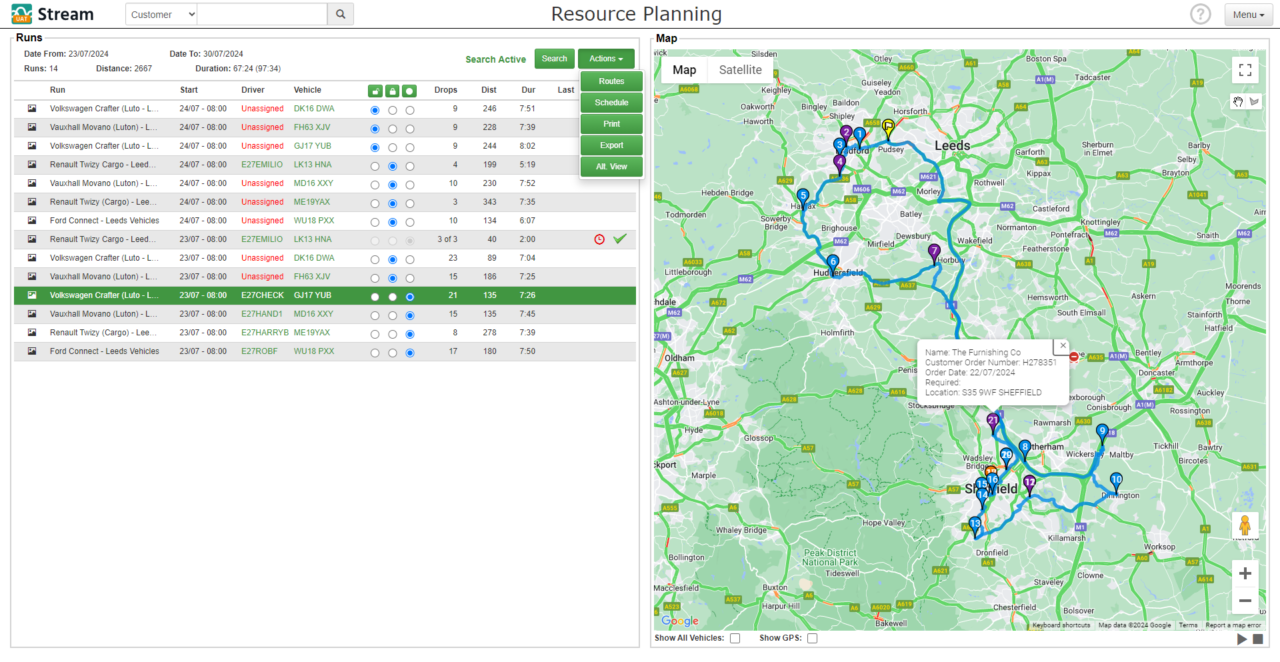
Enabling the Resource Planning screen
To enable the ‘Resource Planning’ screen for a user:
- Click ‘Users & Drivers’ in the main menu
- Select the relevant user and click ‘Edit’
- Click ‘Custom Settings’
- Click the checkbox next to the ‘Resource Planning’ item in the ‘Menu Options’ list
The ‘Resource Planning’ item will now appear for the user in their main menu.
When enabling this, it’s advised to uncheck the ‘Advanced Planning’ menu option to avoid confusion, unless the user will need access to both screens.