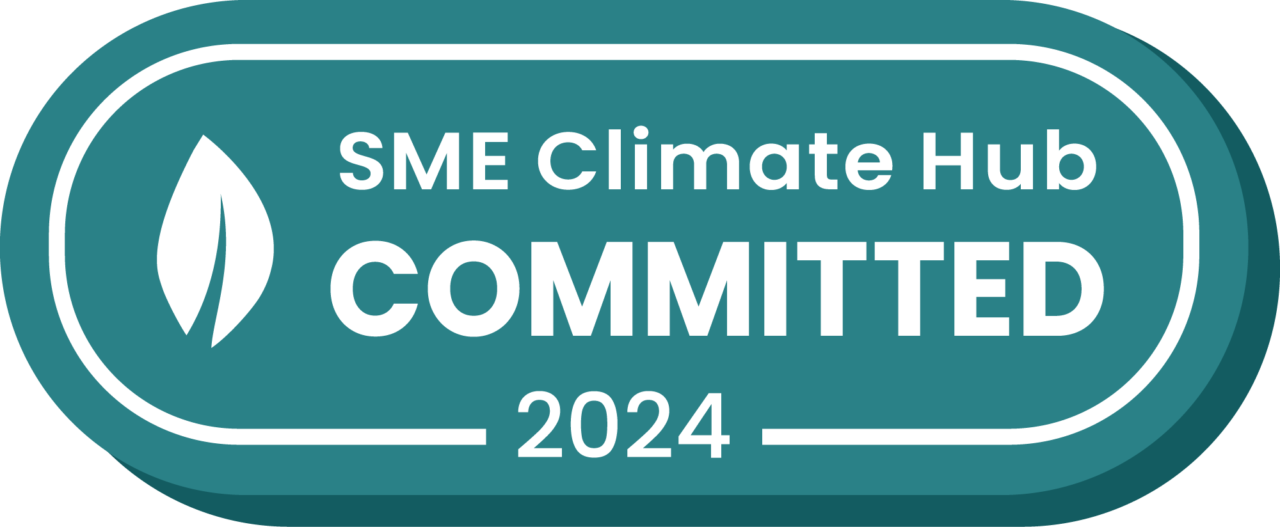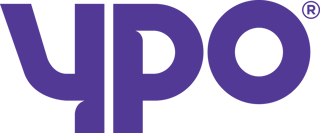How to Upload Orders
It’s very simple to upload orders into Stream and this can be done using an CSV, XML or XLSX file format.
Step 1: Open the Stream Order Upload spreadsheet
During your Stream handover you will have been provided with the Stream Order Upload spreadsheet.
Open the spreadsheet in an editor such as Microsoft Excel, Numbers (Mac) or Google sheets.
Step 2: Add your orders to the spreadsheet
Add your order data into the appropriate columns, ensuring all order information has the correct format.
If you would like to have multiple items on an order, add an additional order row for each item.
Please ensure the order number at the start of the line is the same for each item that needs to go on the order.
Step 3: Save the Order Upload spreadsheet
Save the order order upload spreadsheet to your computer when you’re happy with the data.
Step 4: Upload the spreadsheet into Stream
From the main menu in the top right corner of Stream, head to ‘Order Upload’
Click ‘Choose File to Upload’ and locate the order upload spreadsheet that you’ve just saved.
Then click ‘Upload’.
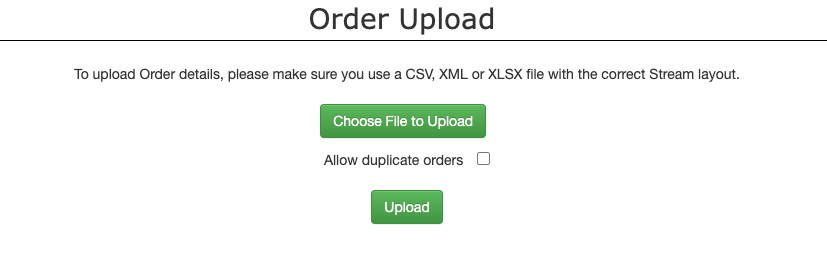
Your orders will now be in Stream as ‘Unconfirmed Orders’. These will need to be confirmed before they’re available for planning.
For help confirming your orders, view our ‘How do I confirm orders in Stream‘ help article.
Uploading Multiple Line Items on a Single Order
On the CSV Upload method for getting orders into Stream, it is possible to add multiple line items under one order (IE a single order containing multiple items).
Where an order has multiple line items, these should be listed as separate rows on the CSV file, however the same Order Number (Order_No Column) should be noted on each row, as this is what will tie multiple items to the same order.
For instance, an order with 5 item lines would look something like this:

…with the individual items on the order listed under the respective columns.
Once you have filled out the relevant columns and uploaded your CSV file to Stream, you should have your full list of itemised goods shown on your order as seen in the screenshot below.
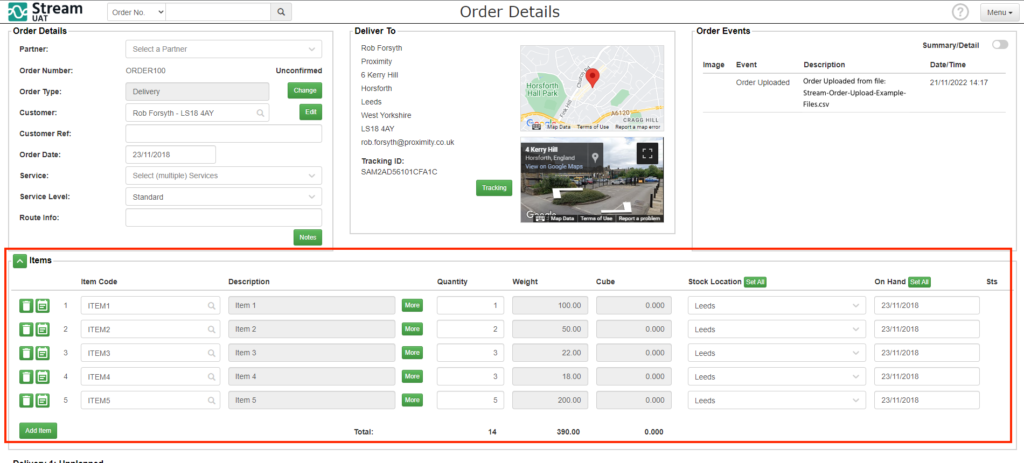
This is also what will be shown on the Proof of Delivery document for the customer, upon completion of the delivery.
Order Upload Column Formats
For full details on the Order Upload column formats, check out our Order Upload Column Definitions help guide.