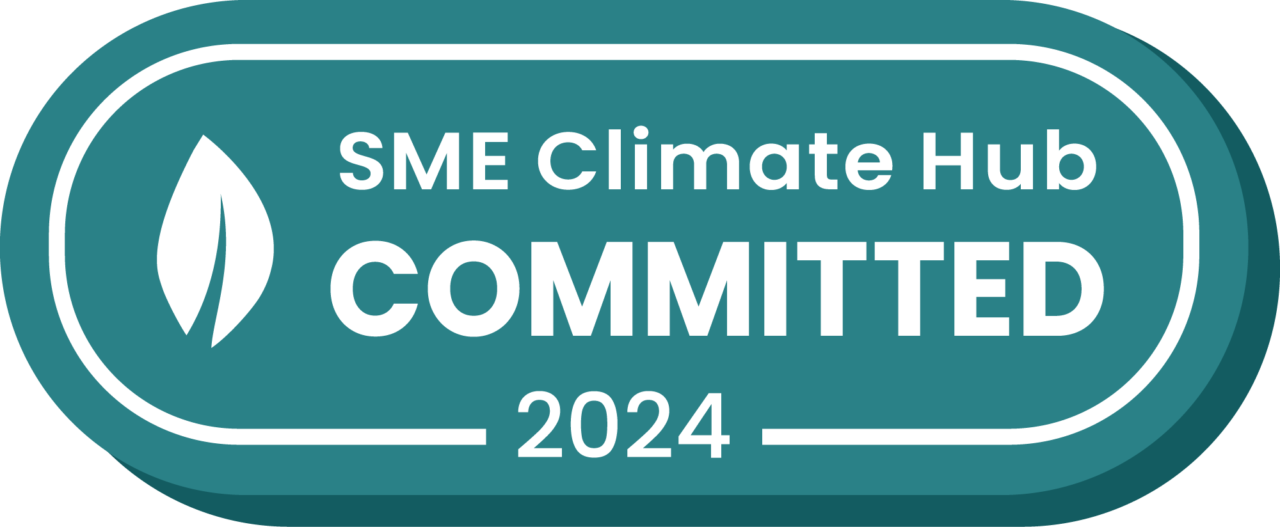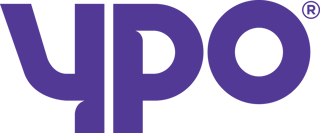If a delivery, or part of a delivery, has not been completed successfully in Stream, you can easily add part of, or the entire, delivery back into unplanned ready to be re-planned onto a new run.
Step 1: Locate the order in Stream
First step is to use the Order Search or the Advanced Planning screen to locate the order which needs to be replanned.
When you’ve found the order, double click it to view the Order Details screen.
Step 2: Replan the delivery
On the Order Details screen, scroll down to locate the delivery which needs to be replanned. You will see a green button on the right hand side saying ‘Replan’ next to it.

Click ‘Replan’ and a dialogue box will open asking for the reason. Fill out these fields.
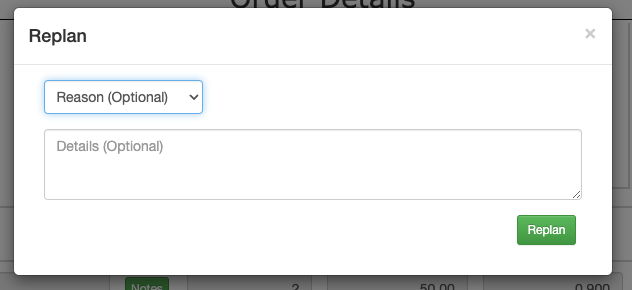
A new delivery will then be created below this.
Step 3: Save the Order
Don’t forget to Save the order or the new delivery you have just created won’t be saved.
Check that the details are all correct and then scroll to the bottom of the screen and click ‘Save Order’.