This article provides the steps for enabling Turn GPS, both for your Stream account, and also for individual users.
Turn GPS is a HGV sat nav app for drivers, providing vehicle-specific navigation for commercial vehicles. For more information visit the Turn feature page.
Currently, Turn GPS is only available for Android devices.
Enabling Turn GPS for a Stream Account
Turn GPS needs to be enabled in your Stream account by a member of the Stream team.
To request Turn enabling in your account, contact Stream.
Enabling Turn GPS for individual users
To enable Turn GPS for an individual user:
- In the main menu, click ‘Users & Drivers’
- In the ‘Users’ list, select the user you wish to enable Turn for
- Click the ‘Edit’ button
- In the popup window, click the ‘Driver Details’ button
- In the ‘HGV Navigation’ section of the popup, check the box next to ‘Use Turn?’
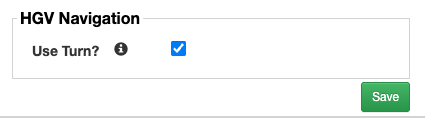
- Click the ‘Save’ button to confirm the changes and enable Turn for this specific user
Once Turn has been enabled for a user, when they press the ‘Route’ button on the Stream mobile app to route to a particular collection/delivery location, it will open the Turn GPS navigation app, instead of Google Maps.
Please ensure the relevant drivers have installed the Turn GPS mobile app.