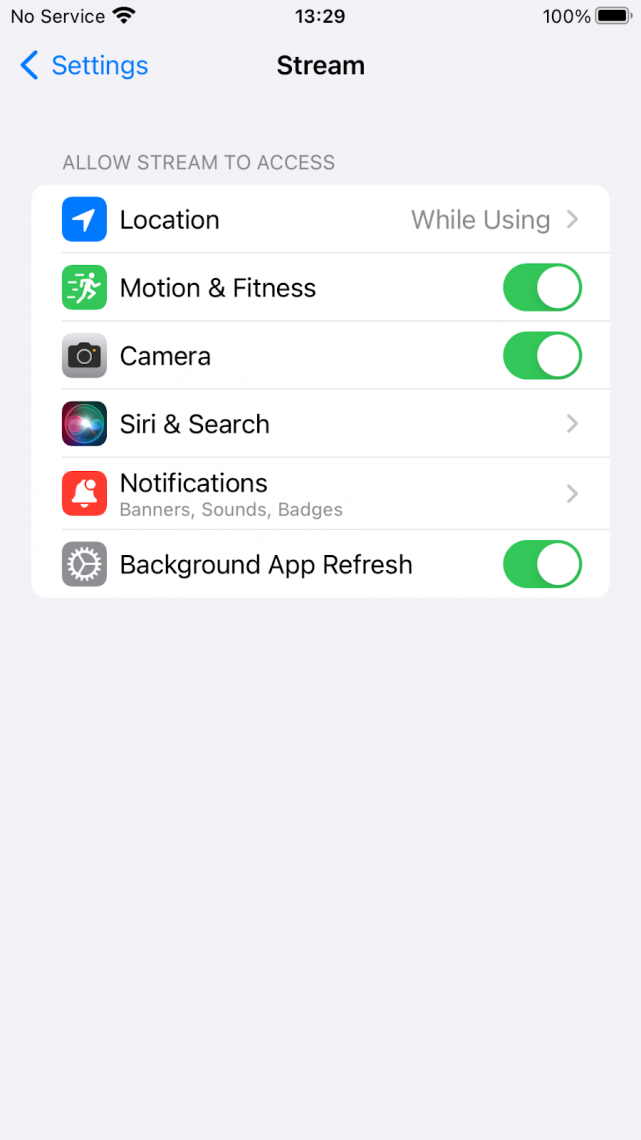To ensure that the Stream mobile app for drivers works as intended, it will need certain permissions to be enabled on the device.
These permissions:
- Allow the app to track the drivers’ location while on runs
- Store unsent information for later, when the signal/connection strength is low/limited
- Use the device camera to scan barcodes etc.
The first time each of these permissions is required, your device will ask if you wish to allow them.
If you deny these permissions in the first instance, you can enable them later in your phone settings.
Enabling Stream Permissions on Android:
- Open the ‘Settings’ app on your Android device
- Tap ‘Apps’ from the list of settings
- Tap ‘See all apps’
- Scroll down to the Stream app and tap it
- Tap ‘Permissions’
- Tap ‘Camera’ and ensure it’s set to ‘Allow only while using the app’
- Tap ‘Location’ and ensure it’s set to ‘Allow only while using the app’. Also ensure ‘Use Precise Location’ is turned on
- Tap ‘Files and Media’ and ensure it’s set to ‘Allow access to media only’
Please Note: This may show as ‘Photos and Videos’ on your device depending on which version of Android you’re running, in which case tap this and ensure ‘Allow’ is selected.
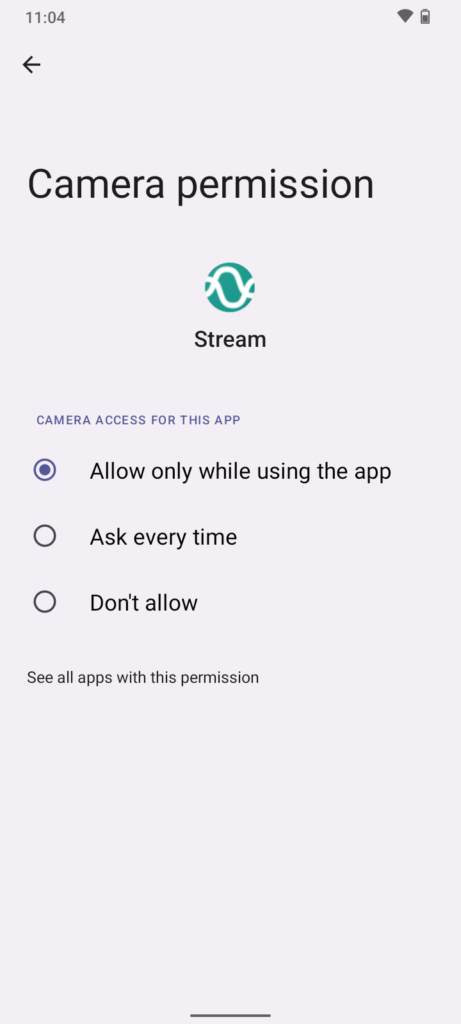
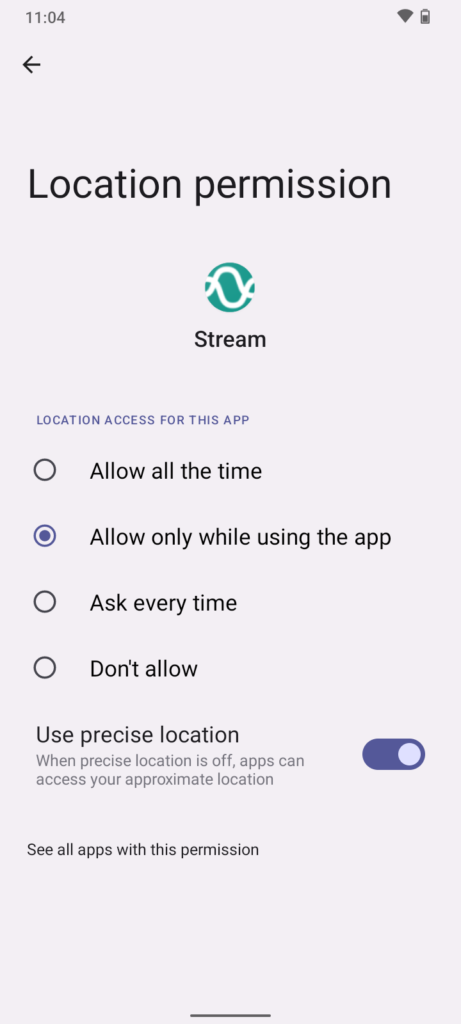
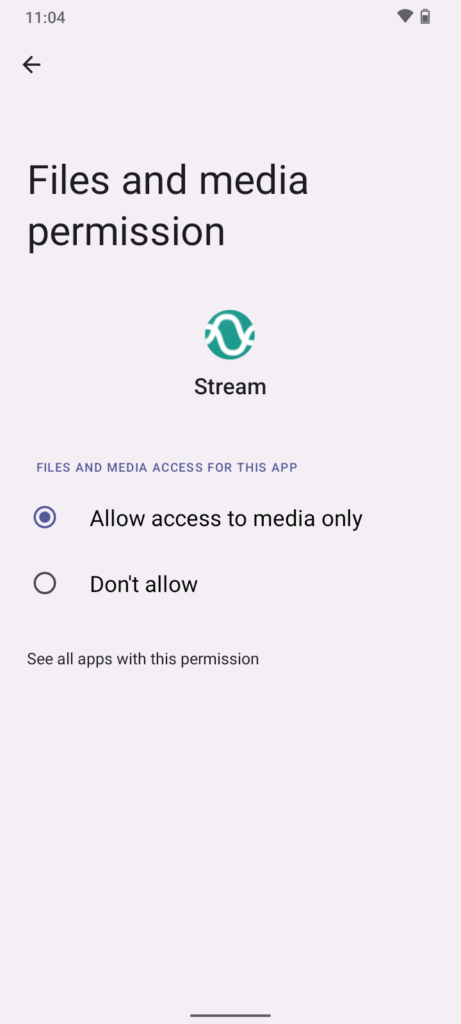
Enabling Stream Permissions on iOS:
- Open the ‘Settings’ app on your iOS device
- Scroll down to the list of third-party apps and tap ‘Stream’
- Tap ‘Location’ and ensure it’s set to ‘While Using’
- Ensure the ‘Camera’ toggle switch is turned on