Adding driver bookings allows you to make drivers unavailable for being assigned to runs on the Advanced Planning screen.
This can be a great tool for adding driver holidays, training days or even sick days onto the schedule to avoid unavailable drivers being assigned to planned runs.
Adding a Booking
Step 1: Go to Users & Drivers
From the main menu in the top right-hand corner of Stream, click ‘Users & Drivers’
Step 2: Select the Driver
Select the driver you would like to add a booking to.
Step 3: Add a Booking
In the ‘Bookings’ section, click ‘Add’.
In the ‘Type’ dropdown, select the type of booking it is.
In the ‘Description’ field, enter a brief description of the booking
Enter the Start Date and Time
Enter the End Date and Time
Once you’ve filled out the details of the booking, click ‘Save’.
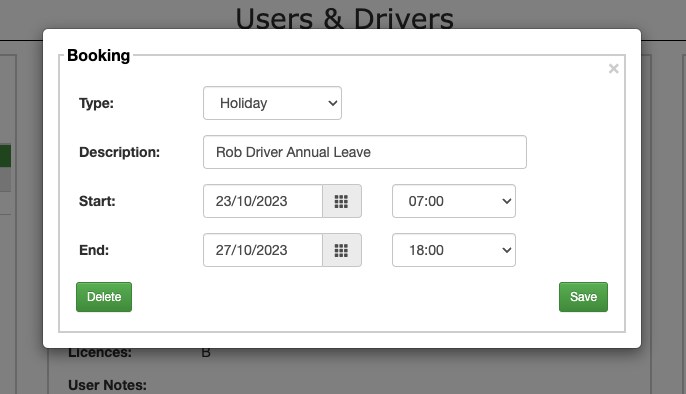
This driver will now be unavailable for assignment to runs on the Advanced Planning screen for the duration of this booking.
Edit or Delete a Booking
If you need to edit or delete the booking at a later date, come back to this screen, select the driver, then select the relevant booking and click edit.
You can then change the booking as required, or click the delete button in the bottom left of the popup to remove it from Stream.