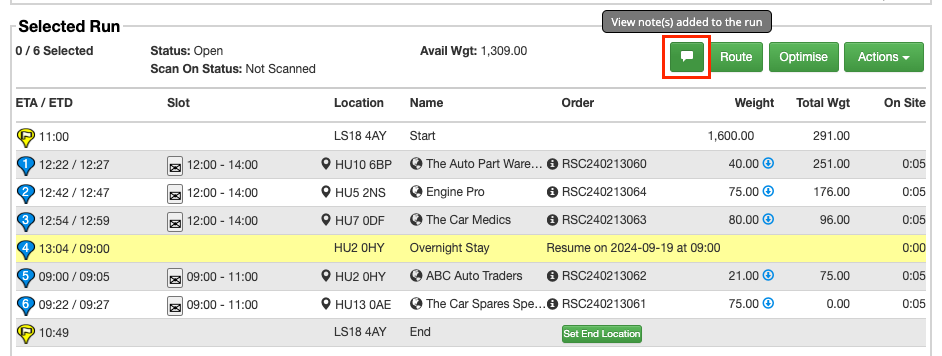It is possible to add a note to an individual run on the Advanced Planning screen, this can be useful for storing information that is relevant to that particular run.
For example, you may want to leave a reminder that a customer requires contacting prior to closing the run, or for saving overnight booking details that relate to that specific run.
Add a run note
On the Advanced Planning screen:
- Select the run you would like to add a note to
- In the ‘Selected Run’ section, click Actions > Events
- In the ‘Run Events’ popup window, type in the run note (MAX 130 characters)
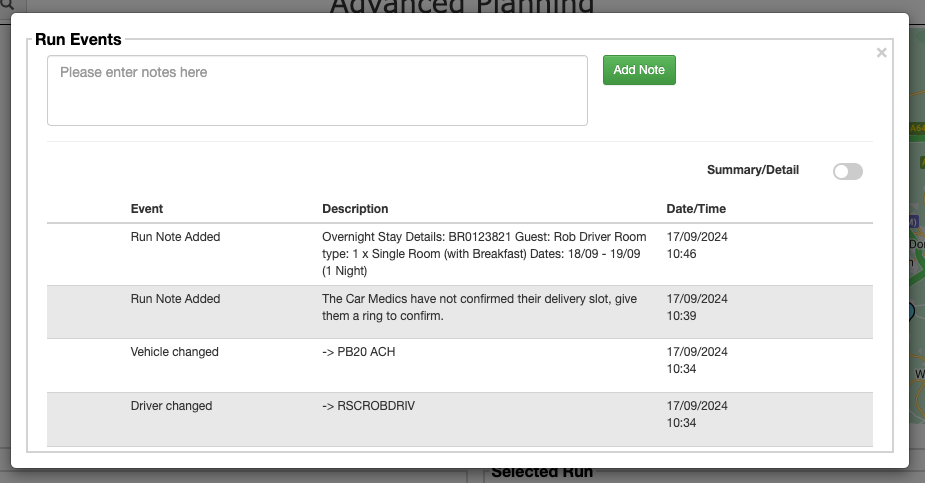
- Click ‘Add Note’
The Run Note will be added as an event to the run.
A new icon button will appear on any run which has a note added. You can click this button to quickly access the run notes & events and add any additional notes.