Our what3words integration allows you to determine the address location in Stream with greater accuracy, avoiding the challenges associated with locations that are, for example: new build estates, have dedicated areas for collection or delivery, are in remote or difficult-to-find areas, or where a single address may cover a vast area.
The what3words field is visible in the Locations pop-up screen, which can be accessed from a number of places such as ‘Order Details’ or ‘Planning’.
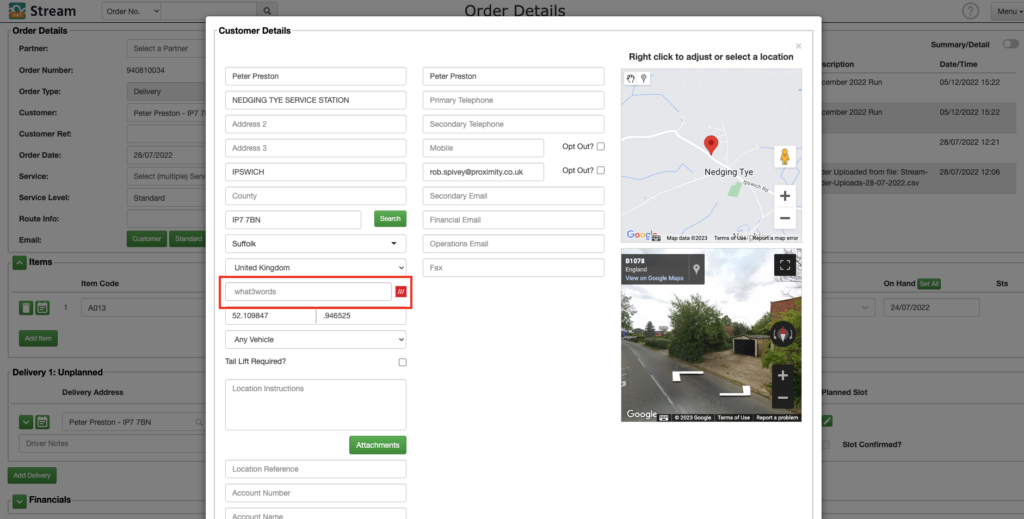
How to add a what3words address
In order to add a what3words address to a location in Stream, you first need to find the what3words address for that specific location.
If you need help with this then check out the ‘Finding a what3words address’ section below.
Step 1: Locate the Order
Locate the order in Stream that you’d like to add a what3words address to and double-click the order.
On the ‘Order Details’ screen, click the ‘Edit’ button next to the ‘Customer’ field in the ‘Order Details’ section.
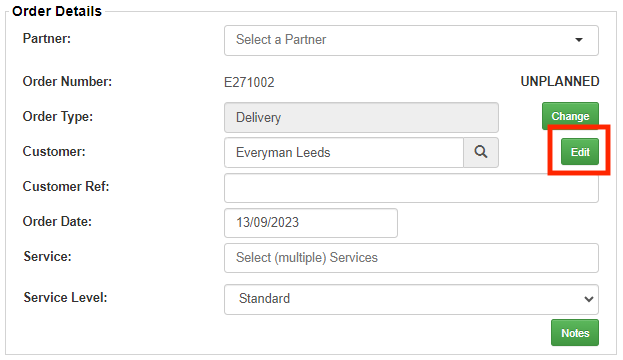
If you are manually creating a new order, then the button will be labelled ‘Add’ instead of ‘Edit’.
This will open the ‘Customer Details’ pop-up window. If the customer address is the same as the delivery address, then both will be updated.
IMPORTANT:
If the delivery location is different from the customer’s main address in Stream, you will need to press the ‘Edit’ button in the ‘Delivery’ section of the ‘Order Details’ page and add the what3words address here instead, which will open the ‘Location Details’ pop up window.
Step 2: Enter the what3words address
You will now see the what3words field at the bottom of the address fields.
Enter the what3words address for that delivery location.
You can paste the address into this field if you have copied it directly from the what3words address search.
As you enter your what3words address, the field will show address matches/suggestions in a dropdown menu.
Select the correct address from the list.
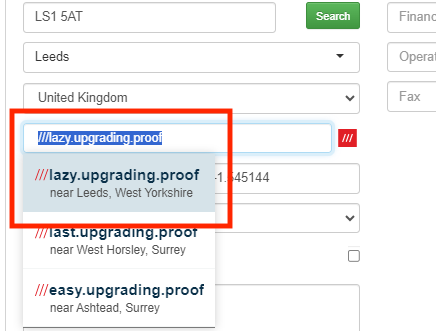
You will then be asked if you’d like to set the latitude and longitude based on the what3words address code, and it will provide an indication of how far away from the existing latitude and longitude it is. This can be helpful for highlighting if a what3words address has been entered incorrectly
Please Note:
Doing this will only set the values for latitude and longitude, without overwriting any of the other address fields.
Step 3: Save the Order
Once you’ve added the what3words address, don’t forget to click ‘Save’ at the bottom of the popup window.
Adding a what3words address when uploading or importing orders
We are currently working on development for using what3words addresses when passing orders into Stream using an upload or integration. We’ll be posting an update when this functionality becomes available.
Finding a what3words address
You can find a what3words address for any 3x3m area of land on what3words.com.
Please Note:
You can also jump directly to the what3words website from Stream, by clicking the red icon next to the what3words address field.
Enter the physical address into the search field, that you would like to find the what3words address for.
As you type into the search field, it will show suggested addresses.
Click on the correct address from the dropdown options that display the what3words address for that specific location.
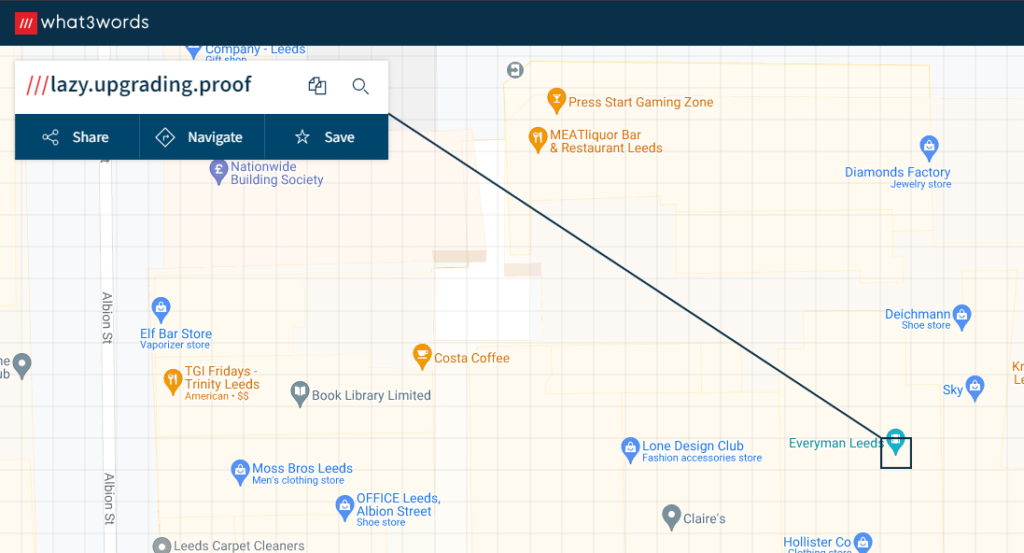
If you need to choose a more precise location at that specific physical address, you can click another 3x3m square on the map to select the correct location. This will update the what3words address field to be correct for that location.
With the correct location selected, simply click the ‘Copy’ button next to the search field. You can now paste this address into the what3words field on your Stream order.
Back to ‘Adding a what3words address in Stream’
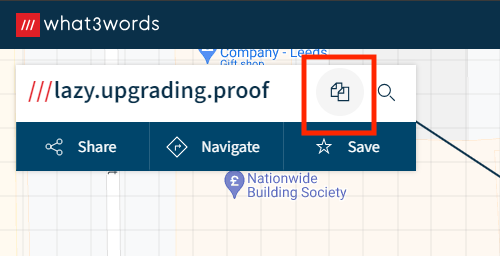
You can find more information about the what3words platform on their ‘About what3words’ page here.


