In the Turn GPS app, there’s a number of settings available to customise your experience with the app.
To access the Settings screen, tap the ‘Settings’ button at the bottom of your screen.
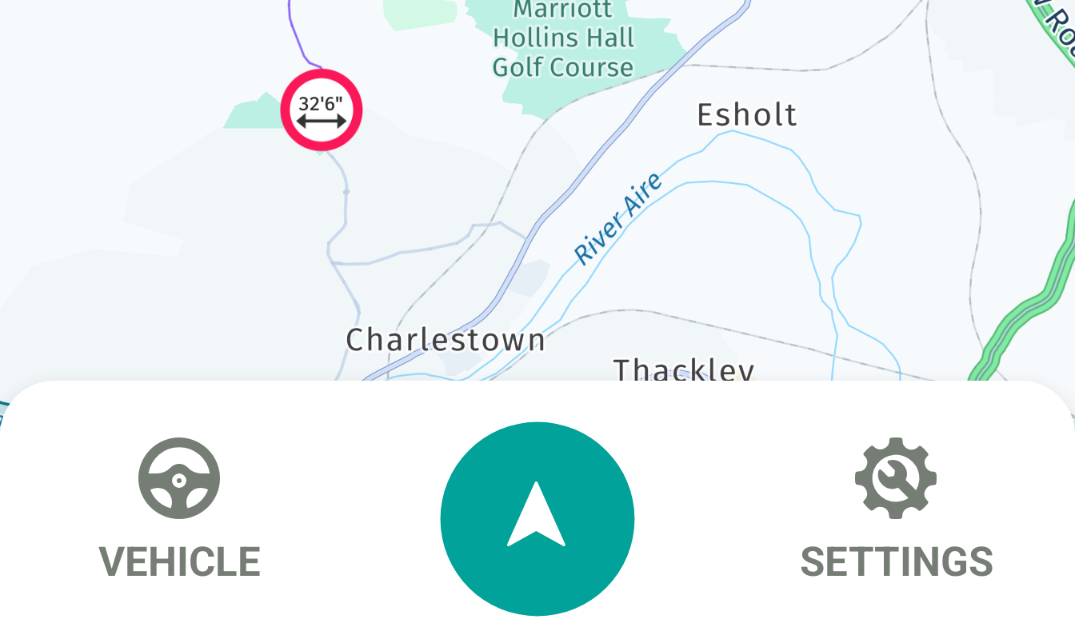
Once on the Settings screen, you will see the various settings menus.
Distance Units
Here, you can select the units you wish to use for displaying distances:
- Imperial – Use Miles as your distance unit
- Metric – Use Kilometres as your distance unit
Light/Dark Mode
Here, you can choose the colour/display mode of the app:
- Light Mode – Use the light colour mode with light interface surfaces
- Dark Mode – Use the dark colour mode with dark interface surfaces
- Auto – Use the phone’s colour mode. This will use whichever colour mode your device is set to use
Map Settings
Here, you can adjust map-specific settings:
- Satellite View – replaces the drawn map with a satellite image
- 3D Buildings – Shows buildings in three dimensions on the map (where available)
- Map Refresh Frame Rate – Controls how smoothly the map motion appears. Reducing the frame rate can decrease power consumption on the device
- HERE Maps Data Consent – toggles whether you give permission for HERE Maps to collect data based on your usage of the app
Routing Settings
Here, you can adjust settings related to calculating the route to a destination
- Show Route Types – Enabling this will display an option to choose either the fastest or shortest route when setting a destination
- Show Lat/Long – Enabling this will display the latitude and longitude of addresses
- Allow Tolls – Enabling this will set routes to allow the use of toll roads during navigation. Set to disabled if you wish to avoid using toll roads
Launch Settings
Here, you can choose the settings relating to what happens when the Turn GPS app is launched/opened:
- Show Disclaimer – Enabling this will show the Turn GPS disclaimer every time app is launched
- Show Navigation – Enabling this will allow the user the option to update an address or lat/long before starting guidance when Turn GPS is launched via another app
- Show Routes – Enabling this will show different routes to the destination address, which you can select before beginning navigation when Turn GPS is launched via another app
Navigation Settings
Here, you can adjust settings relating to what happens while route navigation is active
- Dynamic Camera – Enabling this will allow the camera to dynamically adjust during navigation, such as tilting when approaching a roundabout
- Route Colour – Enabling this will use the default HERE Maps navigation colour for the route (purple)
- Show Traffic – Enabling this will change the colour of the route ahead based on real-time traffic data