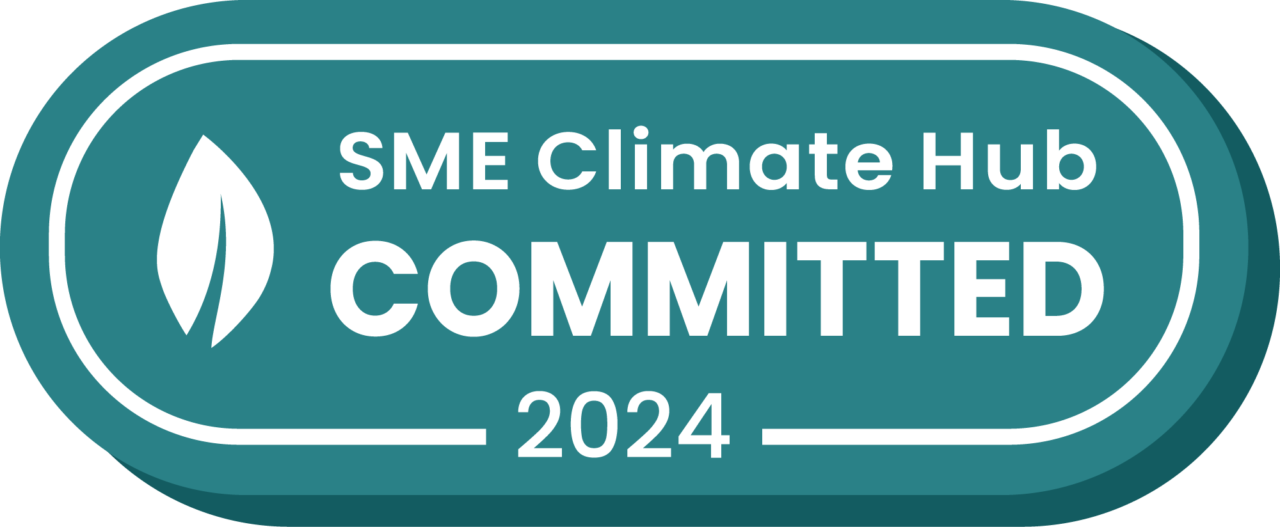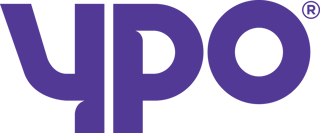You can add bookings to your vehicles in Stream to get automatic reminders when things like services, inspections and MOTs are due.
Step 1: Go to ‘Vehicle Details’
Head to the Vehicle Details Page in Stream (accessed through the main menu in the top right corner).
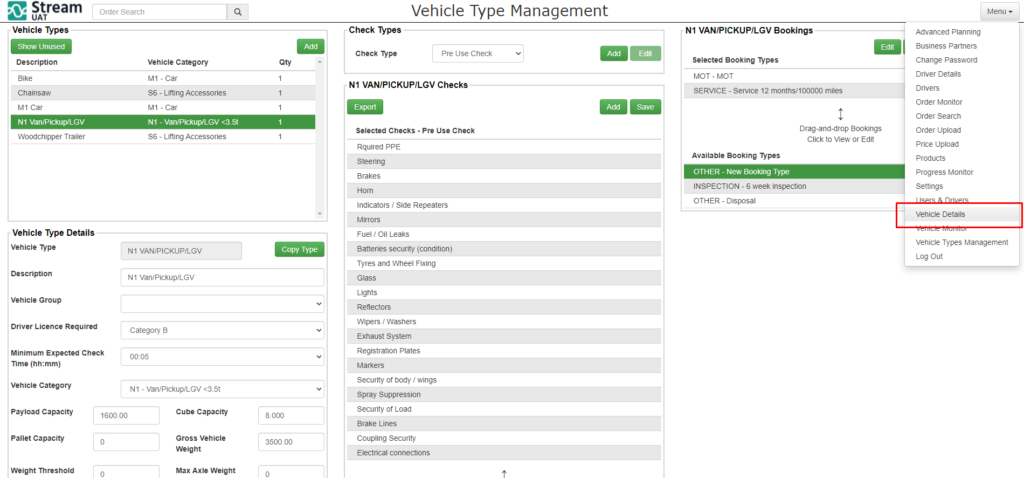
Step 2: Select the vehicle to add a booking to
In the ‘Overview’ module on the left hand side, select the vehicle that you would like to add a booking for.
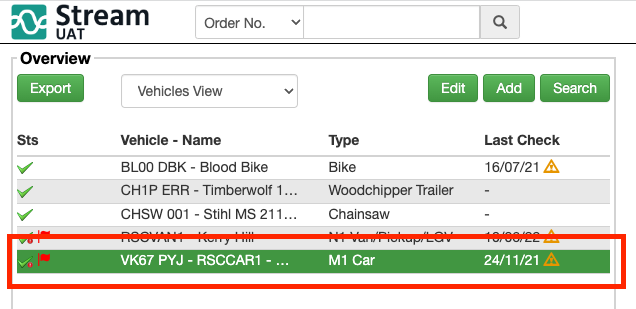
Step 3: Add a vehicle booking
In the central column, in the ‘Bookings’ module, click ‘Add’.
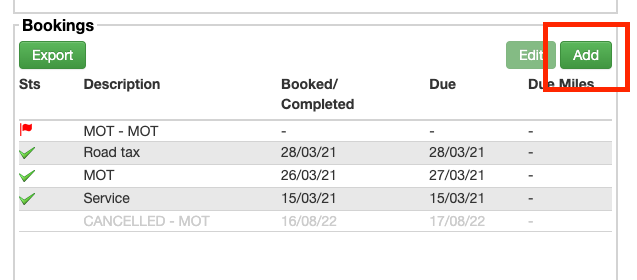
This will open the ‘Add Vehicle Booking’ popup window.
Step 4: Fill out booking information
In the popup window, fill out the details of the booking, including:
- The booking type and description
- The due date/mileage
- The date of the booking (Click the green ‘+’ button to add a time to the booking)
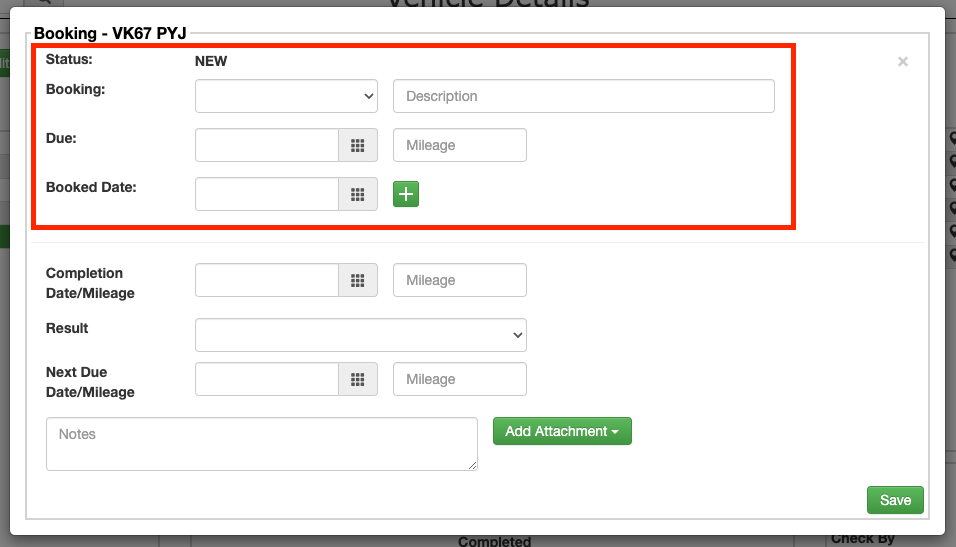
You can then return to this screen by selecting the booking and pressing ‘Edit’ in the vehicle details screen to add the completion details once the booking has been completed.
Step 5: Save the booking
Feel free to add any notes about the booking at this stage using the notes field.
Once’ you’ve done that, click ‘Save’ to confirm and add the booking to this vehicle.
Edit or Delete an existing booking
If you need to edit or delete an existing booking on a vehicle, you can go to the ‘Vehicle Details’ page, select the vehicle which has the booking you need to amend, then select the Booking in the ‘Bookings’ module and click ‘Edit.