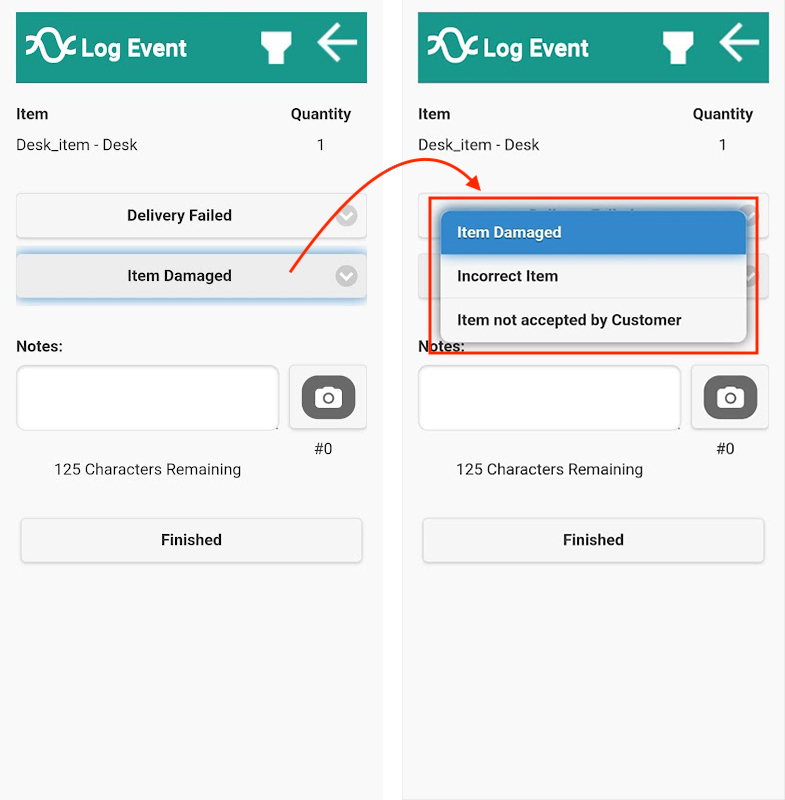You can set up custom item-level reason codes, which allow drivers to select predefined reasons / notes for each delivery status. For example, when an item has failed delivery, the driver can select a specific reason code like ‘Incorrect item’’. This information is then visible against the order in the event history section on the Order Details screen.
How to Set Up Custom Item Delivery Codes
Step 1: Go to the ‘Mobile App’ tab on the Settings screen
From the main menu in the top right hand corner of Stream, click ‘Settings’.
On the Settings screen, click the ‘Mobile App’ tab in the left hand navigation.
Step 2: Enter Custom Item Delivery Codes
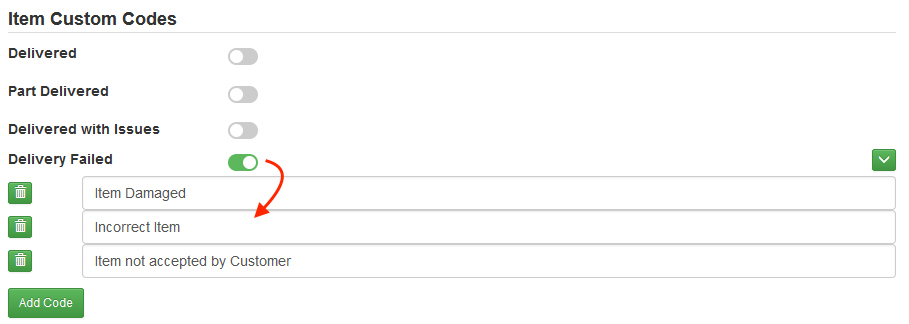
Step 3: Save the changes
Once you have finished adding your custom codes, don’t forget to click the ‘Save’ button at the bottom of the screen.
Your drivers will now be able to use the secondary dropdown menu, within the mobile app, to select one of your custom reason codes at item-level.