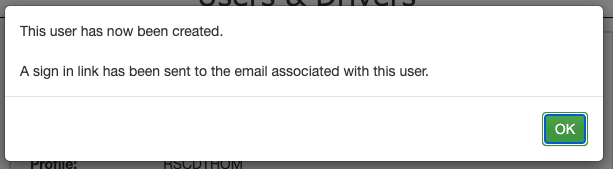Use this guide to help you add a new user to your Stream account.
Step 1: Go to ‘Users & Drivers’
From the main menu in the top right hand corner of Stream, click ‘Users & Drivers’
Step 2: Click ‘Add’ in the ‘Users’ module
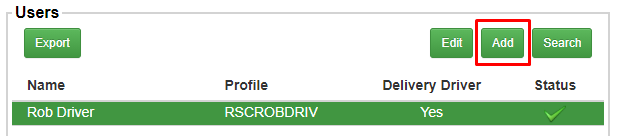
Step 3: Enter the new user’s details
In the popup window that appears, enter the details for the new user, including:
- Name
- Profile (Username)
- User type
- Usual depot
- Join date
Please note: the ‘Profile’ will be automatically populated as you enter the user’s name and is required to start with the 3 letter prefix for your company account, however the last 7 characters can be edited after you’ve enter the user’s name.
Step 4: Save the new user
When you’ve finished adding the user’s information, click ‘Save’.
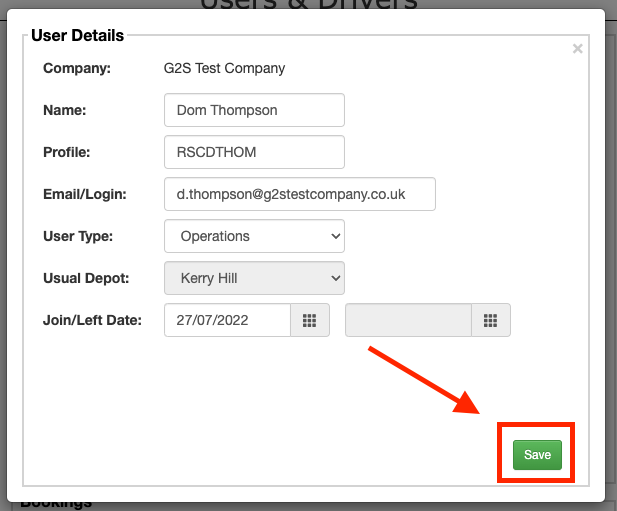
You’ll then get a notification saying that a sign in link has been sent to the email address you entered for the user, which they can click to set up a password for their account.