Sometimes you might need to email a customer directly about a specific order. The great news is, there’s a really easy way to do that from within Stream.
Step 1: Find the Order
Head to the Order Search page in Stream.
Use the Search filters to find the order that you wish to contact the customer about.
Step 2: Select the Order(s)
Once you can see the order, click on it to select it.
You can also select multiple orders if you’d like to email multiple customers at the same time.
You can select multiple orders by holding Ctrl and clicking individual orders, or hold Shift and click the first and last orders in a sequence.
Step 3: Send the Email(s)
Once you have the relevant orders selected, click the ‘Actions’ button in the top right corner of your screen and select ‘Email’.
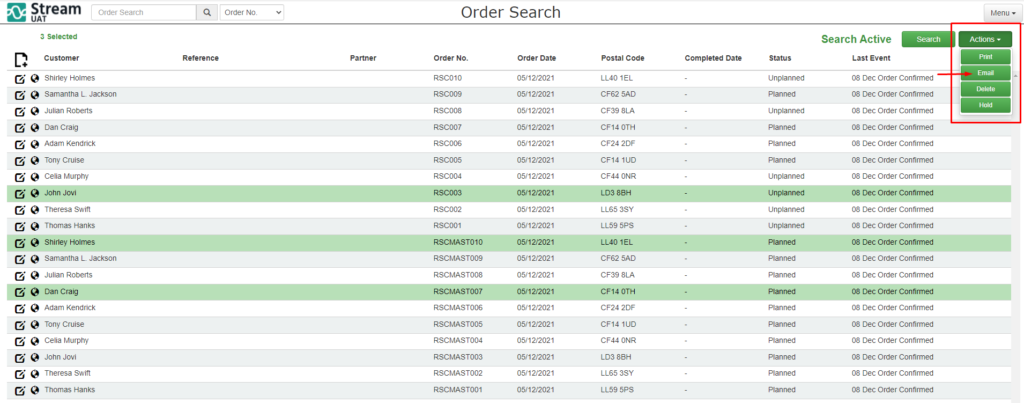
This will open an email pop up window where you can enter the Subject Line and the body of the email.
You will also have Further Options where you can set the ‘From Name’, the ‘Reply to Address’ and any additional CC’s and BCC’s.
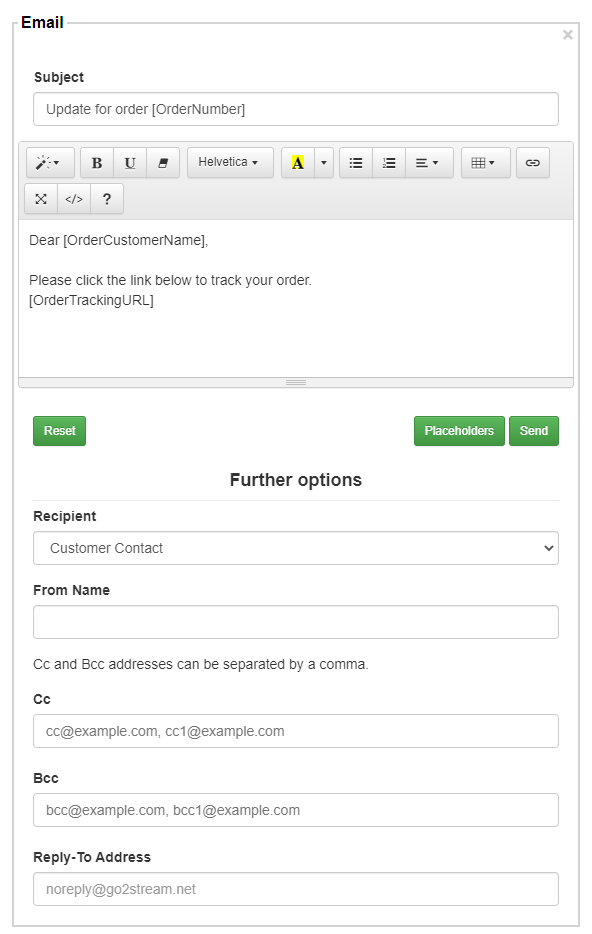
Stream will use merge fields to pull through the relevant information about persons unique order. This is particularly useful to know when sending an email to multiple customers.
You can click the ‘Placeholders’ button to see the available merge tags that you can use in the Email popup window.
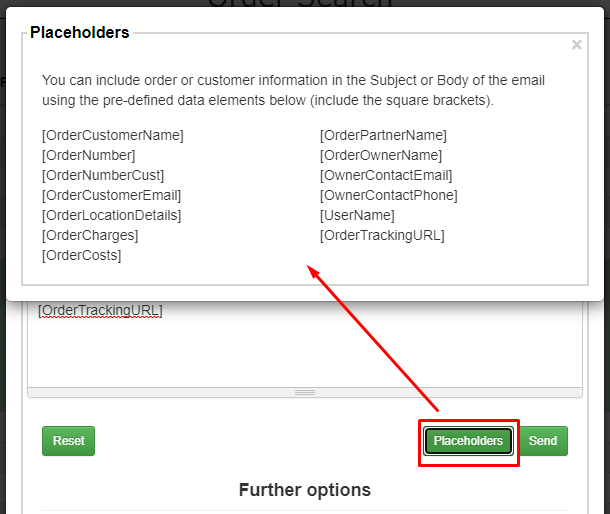
Once you’ve field out the relevant fields and added any additional merge tags, you can go ahead and press ‘Send’ to have the email(s) sent to your customer(s).