In this guide, we’ll cover how to enable Depot Scanning and Online Scanning.
To enable Depot & Online Scanning in the desktop version of Stream:
- In the main menu, click ‘Settings’
- Click the ‘Mobile App’ tab in the left sidebar.
- Scroll down to the ‘Mobile App Scanning Options’ section
- Check the ‘Enable Depot Scanning’ box.
- Ensure ‘Online’ is selected in the ‘Online Scanning’ dropdown menu. (This should be enabled by default)
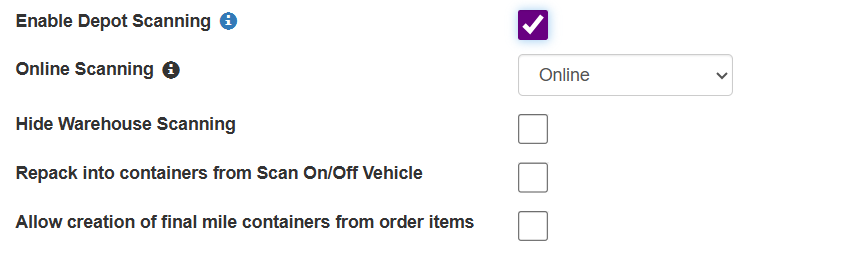
- Click ‘Save’ at the bottom of the Settings page
If you are unable to access the Settings screen in your Stream account, please contact Stream Support
Offline Scanning
If you have any concerns about network connectivity issues at scanning locations, you can contact Stream Support to discuss offline scanning for your operation.