You may have disposed of one of your vehicle, or removed it from service in your operation. But how do you remove a vehicle in Stream to stop it being usable.
IMPORTANT:
It is not possible to permanently delete a vehicle from your Stream account, as they’re connected to any check/defect history, runs, deliveries and collections that you have previously completed.
It’s also important that if you’re replacing this vehicle, you add a new vehicle to Stream, rather than updating the details of the existing vehicle.
Remove a Vehicle
Step 1: Go to ‘Vehicle Details’
From the main menu in the top right corner of Stream, click ‘Vehicle Details’.
Step 2: Double Click the vehicle
Double click the vehicle in the ‘Overview’ module (or select and then click ‘Edit’) that you want to remove from Stream.
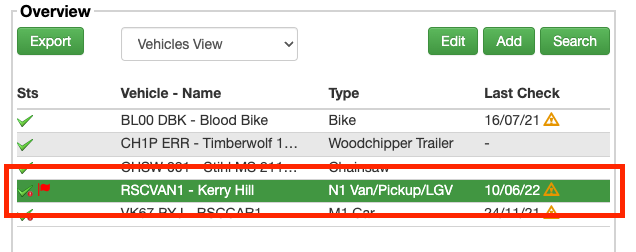
Step 3: Enter a disposal date
In the popup ‘Vehicle Details’ screen, enter a ‘disposal date’ and ‘disposal mileage’ into the respective fields.
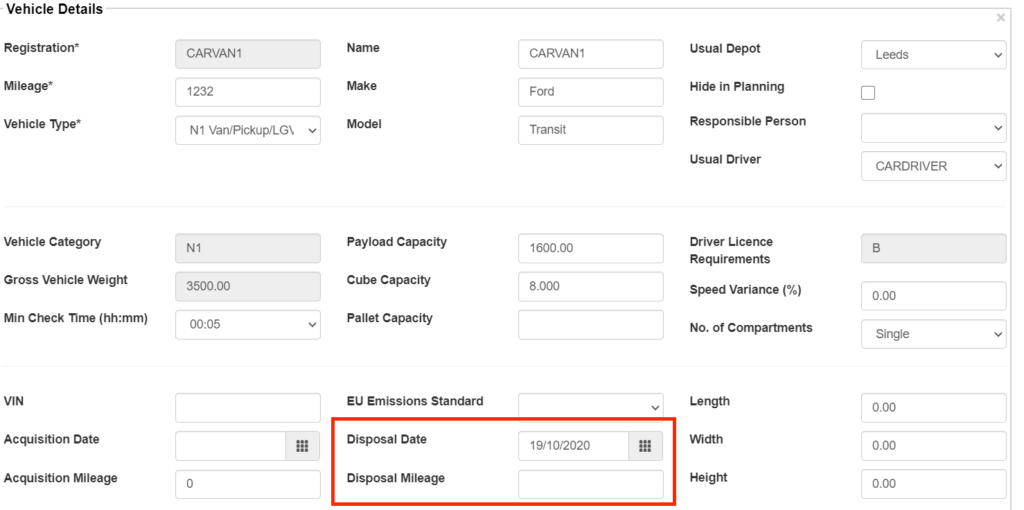
Step 4: Save the vehicle
Once you’ve added the disposal date & mileage, click ‘Save Vehicle’ at the bottom of the popup window.
This will keep all of the vehicle check & run history saved, but hide the vehicle from being used by anyone within Stream.
Returning a disposed vehicle to service
If at any point you need to return this vehicle to service, you can simply head back to the ‘Vehicle Details’ screen.
Click the ‘Search’ button and then change the ‘Vehicle Status’ field to ‘Disposed’ and click ‘Activate Search’.

Find your vehicle in the list of disposed vehicles, double click it, delete the disposal date from the field and then click ‘Save’.


