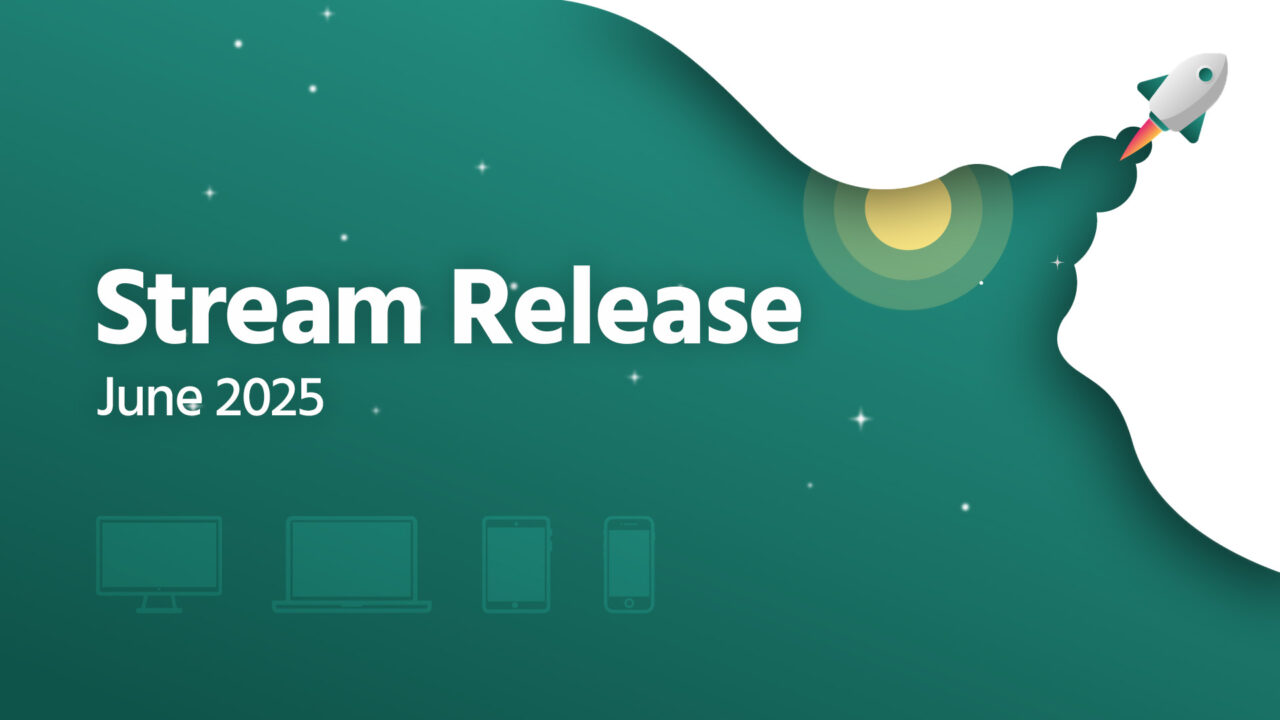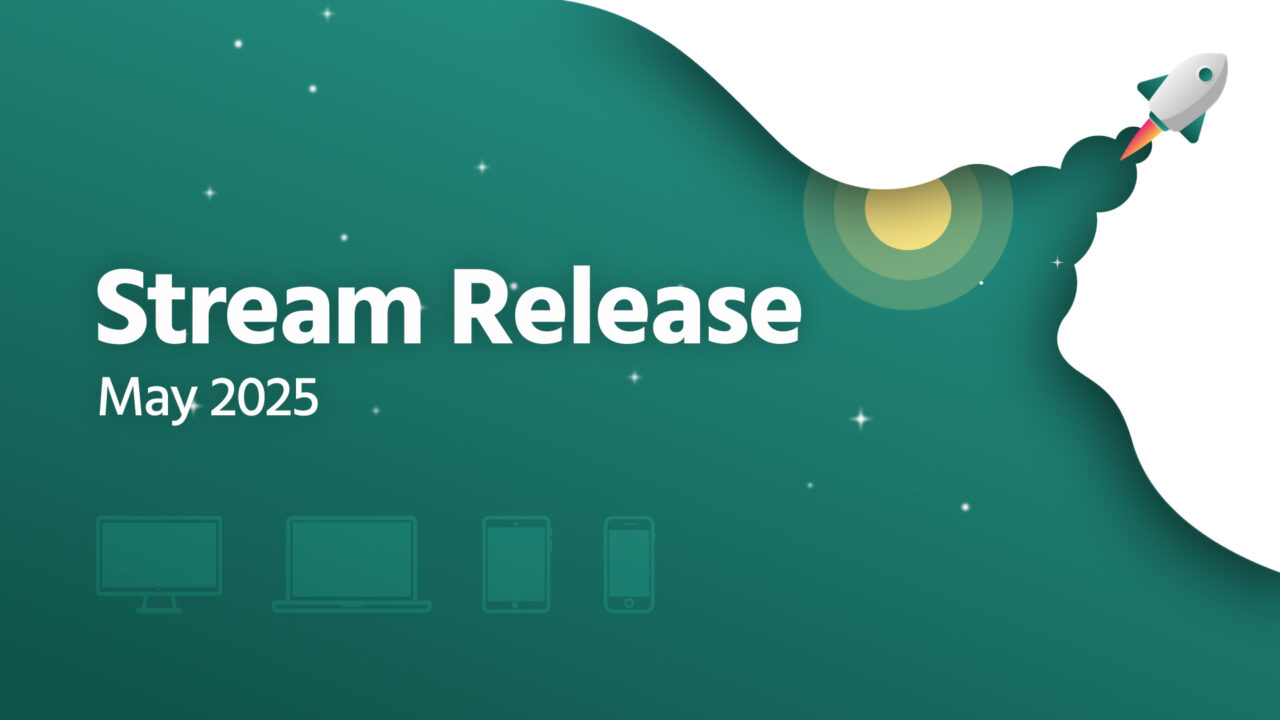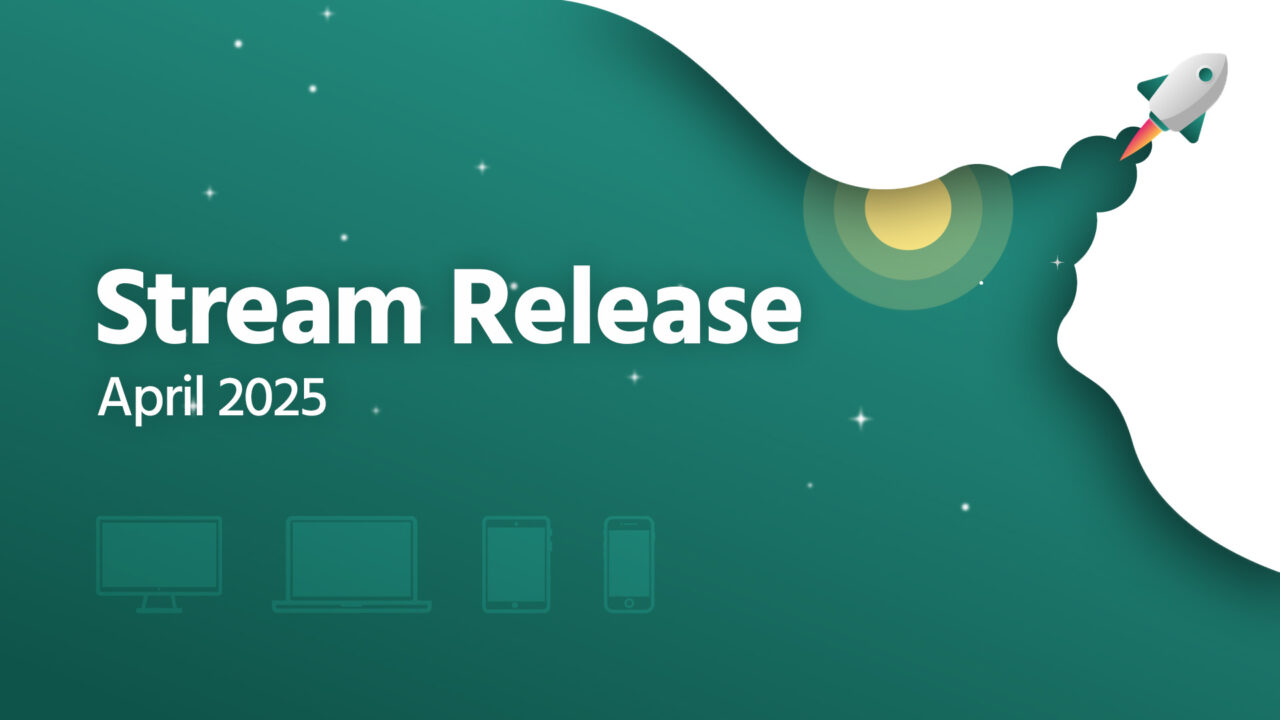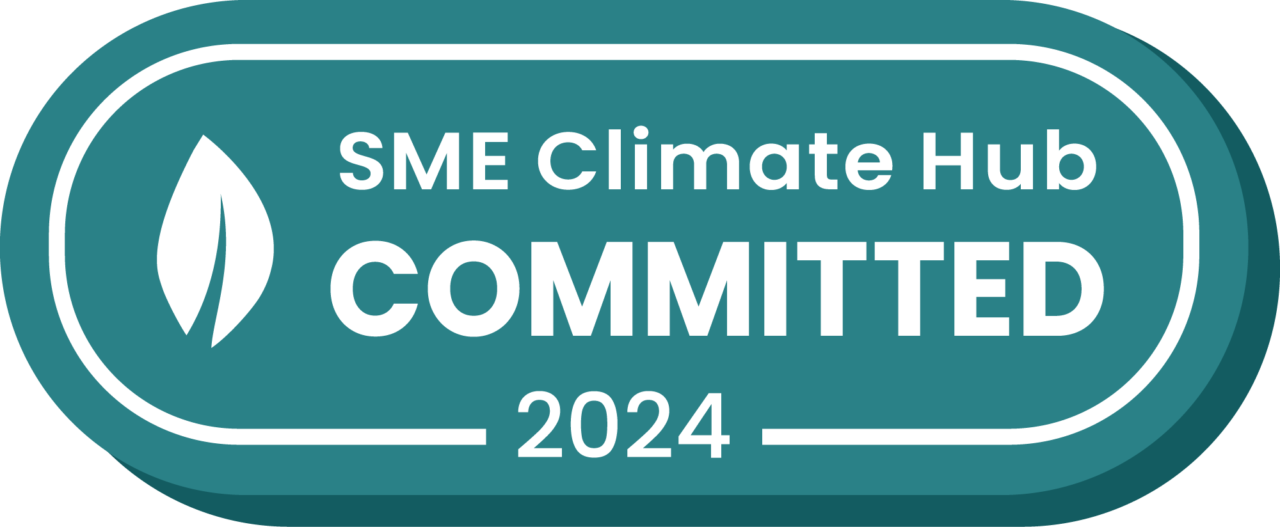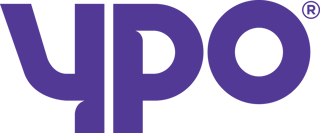Subcontractor assignment added in the May 2021 Stream release.
Sub Contractors
Using subcontractors in Stream now has a new feature that makes subcontracting your deliveries and/or collections a breeze.
Define your subcontractors in Stream, communicate with subcontractors to assign them to any particular job, and update delivery information directly in Stream.