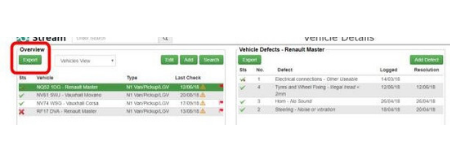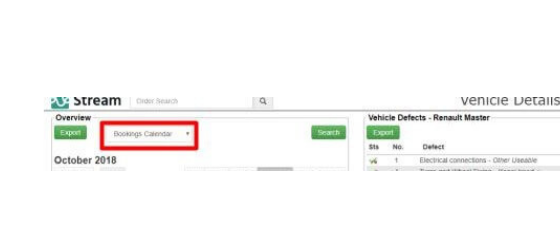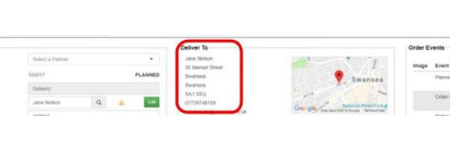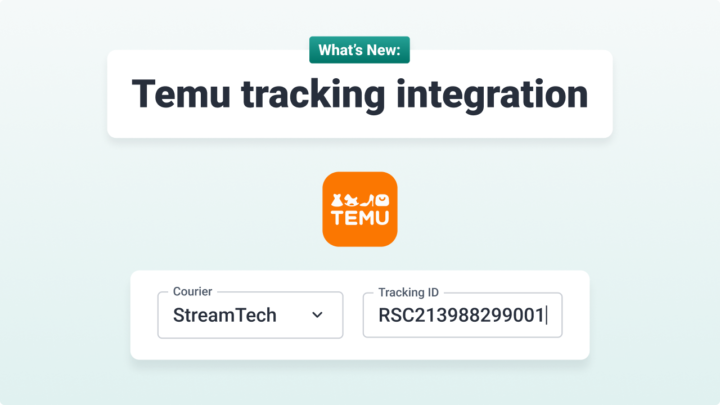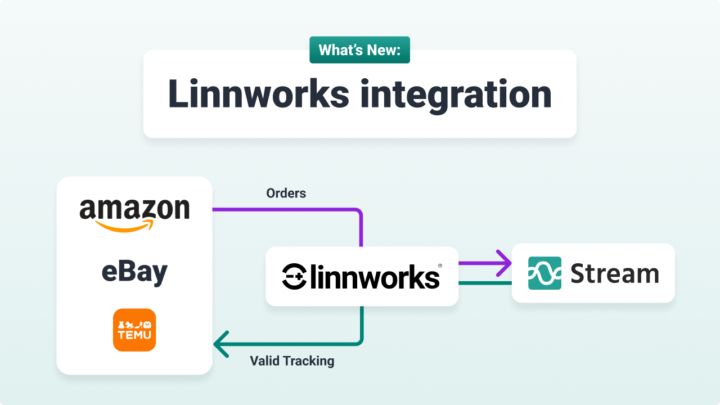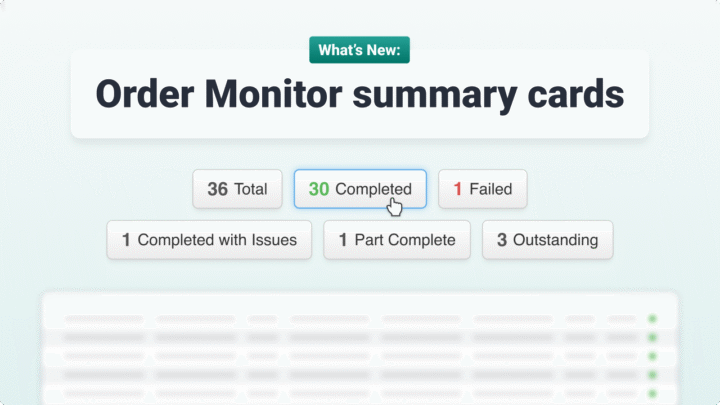What’s new in Stream
It has been a busy month for new features and functionality added to both Stream Go and Stream Check. Here’s a brief summary of what’s been added.
Vehicle bookings calendar
A calendar view has been added to Stream’s vehicle and asset management module, so you can easily view bookings/ inspections / MOTs etc. at-a-glance for your whole fleet.
The calendar view makes it easy to see completed, scheduled or missed bookings at a glance. You can export information from the bookings calendar view for further analysis in exactly the same way as the existing list view.
How the vehicle bookings calendar works:
In vehicle details, we’ve added an option for users to see a calendar of all the bookings. As standard, the bookings calendar view displays by calendar month, but you can also display a weekly calendar. Task lists per day, per week and per month can also be displayed. You can refine the view by creating a search (i.e. view bookings on the calendar for a specific vehicle, specific booking type, etc.).
Clicking on a specific day will take you to that day, clicking on a specific booking will take you to that particular booking.
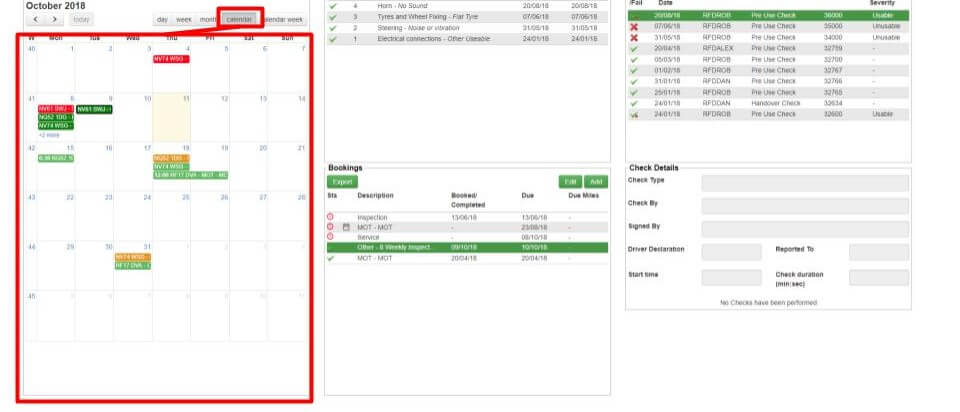
Visually, different colours in the calendar depict each booking status in the calendar. Red, for instance, highlights bookings that are overdue and require immediate action. Orange shows you expected bookings which may require action, light green are bookings scheduled, while green highlights those bookings which have been completed.
Click on a day (with bookings) to display another pop-up window showing all bookings for that day, which is particularly useful when there are a lot of bookings on a specific day, as some may be hidden.
Sorting unplanned orders
Allows for sorting unplanned orders in Stream advanced delivery planning module, enabling you to sort, for example, orders with the highest service level or those orders with the bulkiest items.
Planners can sort unplanned orders by clicking the appropriate column title:
- Postcode
- Customer name
- Order number
- Service level
- Live date
- Order size (in weight or cube)
- Time required on site.
Click any heading to sort the orders by that criteria in ascending order, and click a second time to sort in descending order. Sorting works for both text and numeric fields, as well as for fields displayed only on dual monitors.
Don’t text customers too early
Always striving to improve Stream’s customer service provision, we’ve added a nice little feature for those organisations using our delivery software, Stream who have SMS text messaging enabled.
Planners or the customer service team are able to define a time before which SMS text messages to customers won’t be sent, for example before 7 am. This means that if a driver departs for a delivery / collection run very early in the morning or late at night, the customer won’t be woken by a text message about their delivery.
Additional order management features
There are often occasions when customers request changes to their order – right up to the moment the driver leaves the depot or warehouse. Stream enables planners to change order information even when the route has been fully planned and optimised, for instance changing the amount of time allocated for unloading or adding assembly time on site, make amendments to the items and quantities in each order and change the on-hand date.
Stream will also highlight when multiple orders are to be delivered to the same location with a visual icon, which further improves planning efficiency. Hover over the icon to display a tooltip, showing whether the additional orders are open, undelivered or already delivered. Click the icon to open the order search module, with the matching orders for that postcode listed.
Export vehicle details
Fleet managers and / or vehicle maintenance personnel using Stream Check are able to export vehicle details for specific groups of vehicles. This feature makes it easier to output data for your fleet in to an Excel spreadsheet. You have control over exactly what information is exported, making reporting much quicker and easier.
Exporting vehicle details can be used with either the ‘vehicles view’, ‘bookings view’ or ‘defects view’ to download the corresponding details required (i.e. a list of vehicles details, fleet bookings, fleet defects).