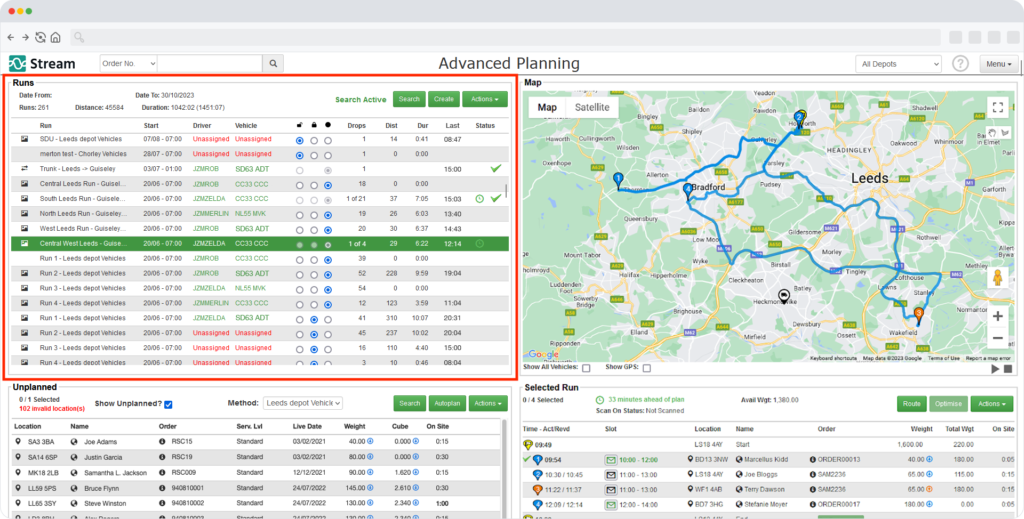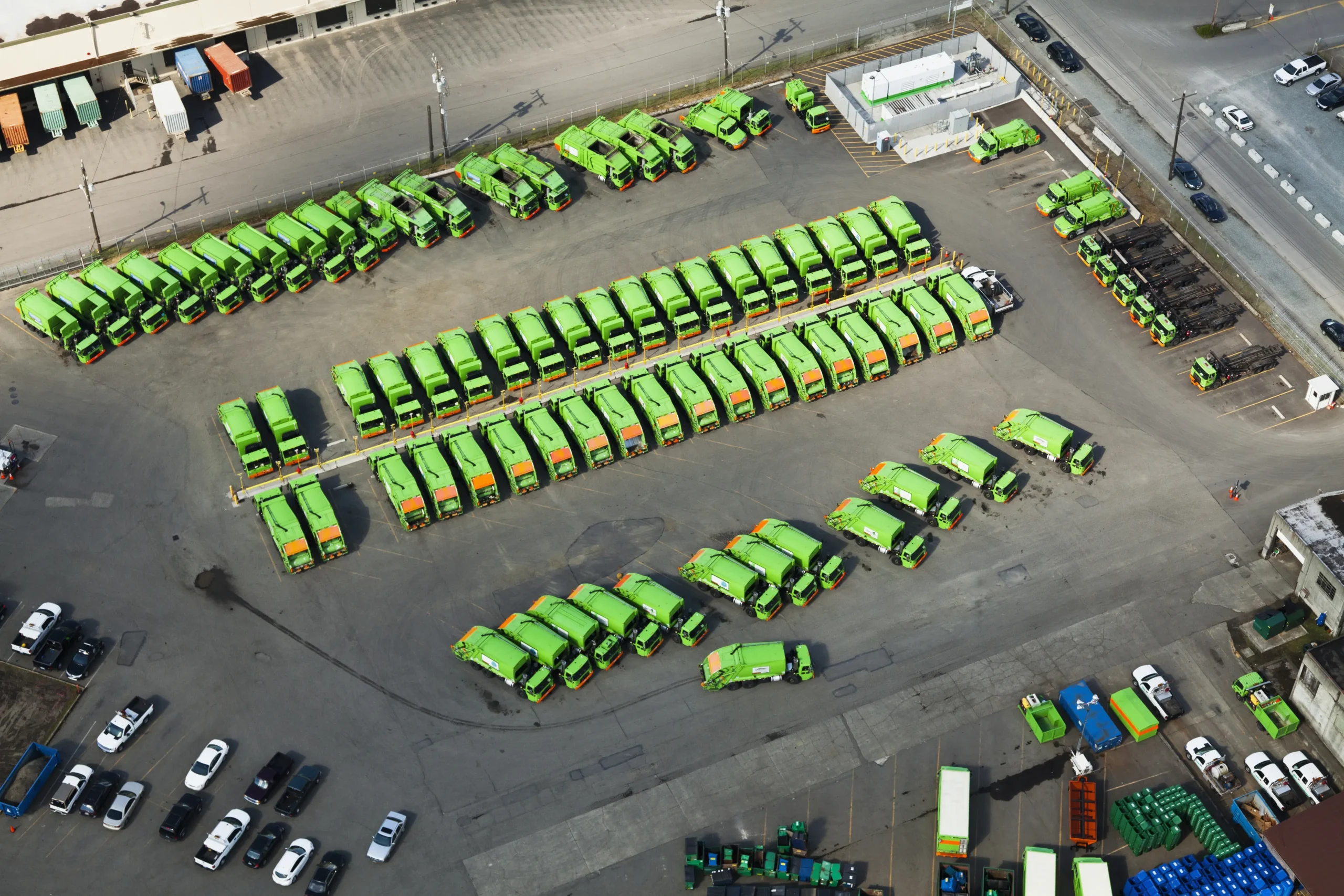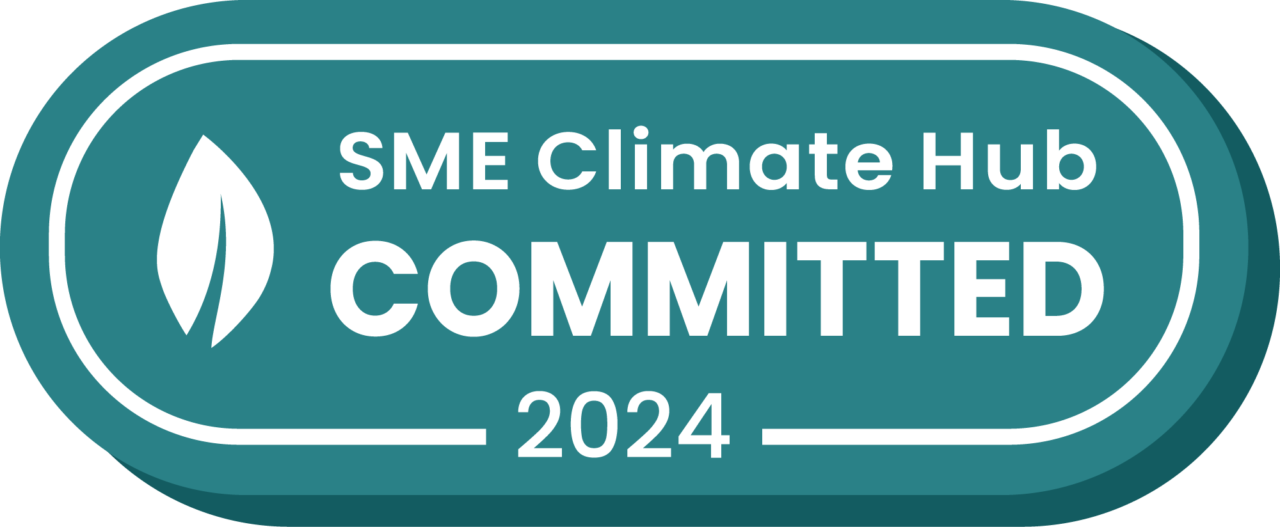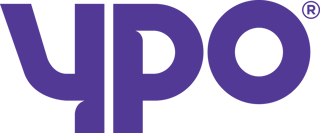The Runs list layout has a whole new look and feel, transforming the way you view and manage your delivery and collection runs in Stream.
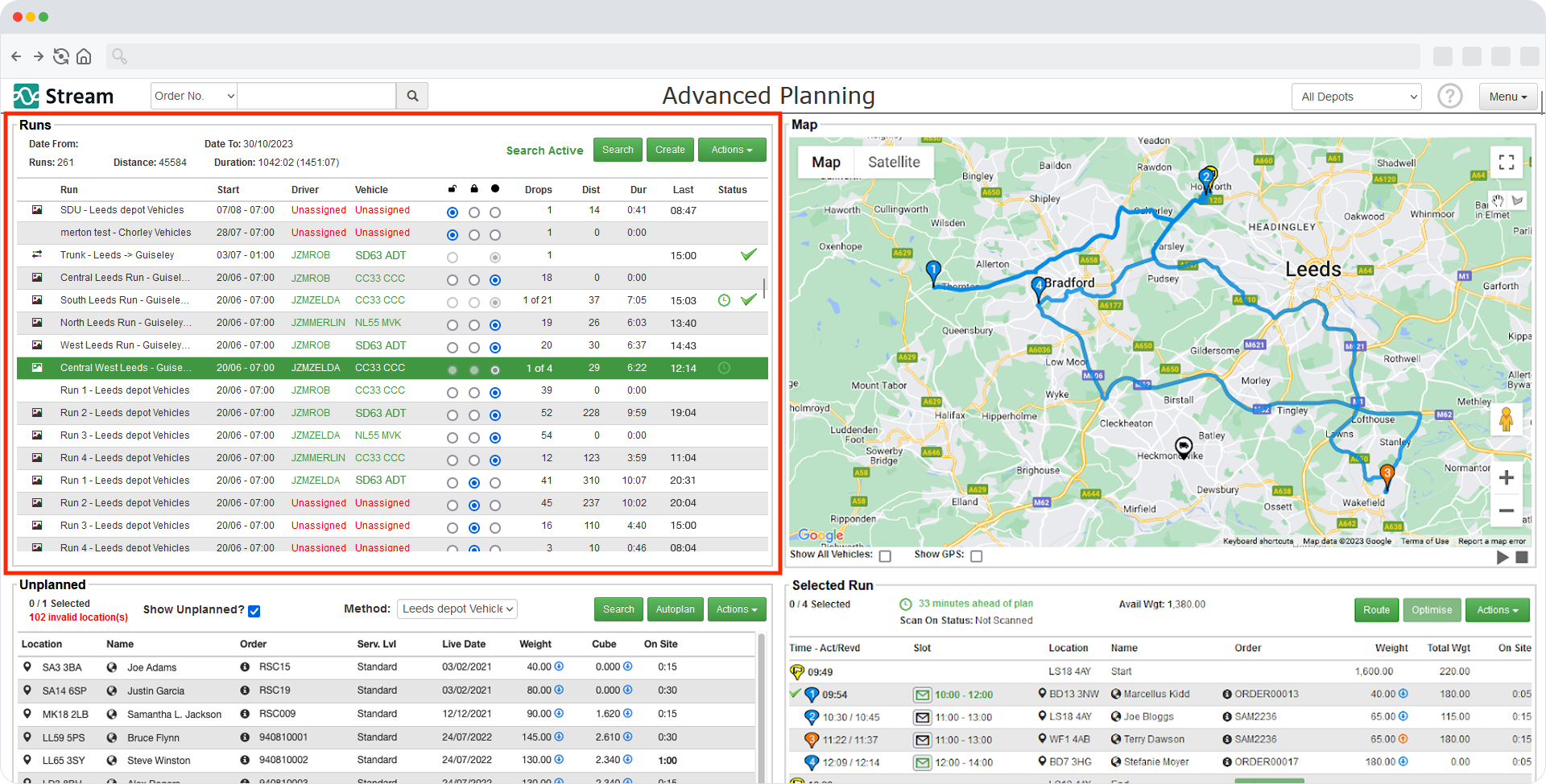
Who’s it for?
The new Runs list layout will become the default setting for all Stream users and will play a big role in helping your transport planners to view, manage and plan runs more efficiently.
When’s it available?
 Tuesday 31st October
Tuesday 31st October
We will be releasing the new Runs list layout into Stream on the date listed above. You won’t need to change any settings in order to change to this format, as it will become the default view for all of your users when accessing the Advanced Planning screen.
What’s New in the Runs List Layout?
There are a number of beneficial changes arriving with this evolution of the Runs list.
New Column Formatting
The layout has been changed to display runs in a table view, which uses columns to see down the list at the key information at a glance, as well as being able to see more of your runs in the list at any given time.
By extending the width of the Runs list, you can now also see more visible characters on-screen, which means better visibility of the names of your runs, as well as the planned start dates and times.
Another added benefit of using columns is that it makes it even faster for transport planning teams to quickly scan information that’s displayed, making it even easier for them to review details about any of the planned runs.
Assigning Drivers & Vehicles is now even easier
The Driver and Vehicle modules have been moved from the main screen into a designated resources popup, to allow us to utilise that additional space for the new Runs list layout.
However, assigning resources is now quicker, and easier, and can be done by simply clicking into the respective fields in the runs list and then selecting the relevant driver & vehicle from the popup window.
Open, Close and Locking Runs
We’ve relocated the Open/Closed/Locked status buttons into their own dedicated columns so you can quickly see at a glance which of your runs are at each stage of the planning process.
Not only this, but you can click the icons in the header rows of the table to quickly set the status of all the visible runs based on the icon that you’ve clicked.
Better Visibility of Drops, Distance & Duration
Drops, Distance and Duration fields and have moved to their own individual columns, to make it much easier to digest the information at a glance and even compare the data for a selected run against other planned runs.
How to use Runs List Layout
Check out our knowledge base for more help on using the new Runs List Layout in Stream.