Drivers using Stream Check to complete their daily walkaround checks are now able to record notes and photos against a check, even if it passed without defects. That means that drivers can collect more evidence as part of their daily walk around check.
Drivers are also able to capture additional information, that is not a defect when they are starting their route for the day. This could include vehicle mileage or fuel levels, as well as any general photographic evidence and feedback on the state of the vehicle.
Allowing drivers to capture photos of the state of their vehicle allows for a record to be kept as evidence for internal use (for fleet monitoring/compliance or general health & safety) as well as to help prove roadworthiness for external parties, like the DVSA.
It means that you don’t have to rely on the absence of a defect to prove roadworthiness, but can actively ‘nil’ defects.
Recording notes & photos for vehicles
Drivers can now add notes and photos against checks that have passed in the daily walkaround check.
They have the flexibility to log additional information against a check if required, adding photos and notes to individual checks when they are marked as ok.
These take the form of notes or photos recorded against an individual check item that has passed and is roadworthy, but where the driver feels more information or proof of roadworthiness is required.
How to set up notes & photos for your fleet
In the Vehicle Types page, when setting up checks, you will be able to select whether a photo/text is mandatory upon pass.
If a photo/text is not mandatory, it is optional, and drivers can choose whether to record additional information.
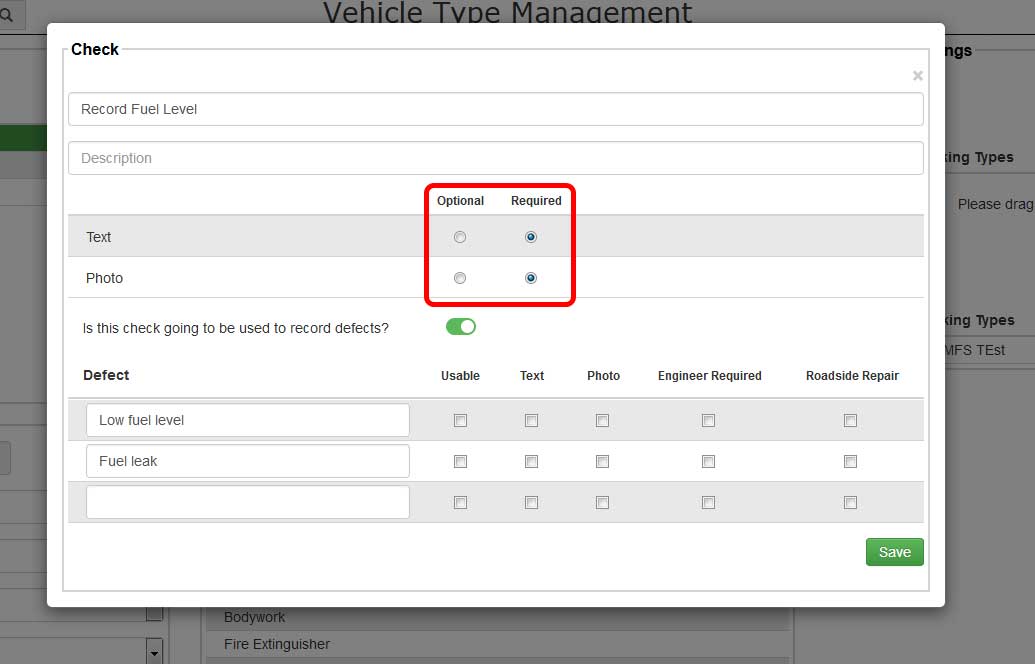
How to add notes & photos for vehicles in the Stream App
If a text/photo is mandatory for passed checks, the driver will be automatically taken into a new screen to log these details.
If a text/photo is optional for passed checks, after the driver has passed the check without defects, a button appears which takes them into a new screen where the driver can record any photos or notes.
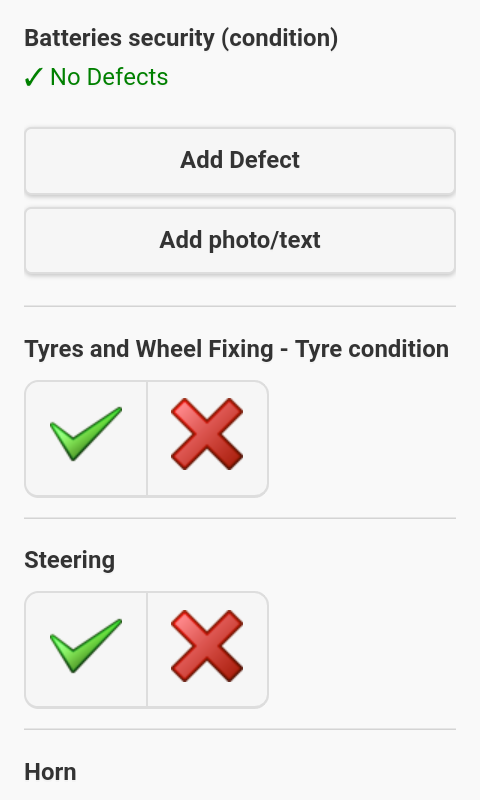
Introducing ‘pass-only’ checks
You now have the option of including ‘Pass-only’ checks in the driver app, where you cannot log a defect.
These checks could be used to log dashboard photos to capture mileage/fuel levels.
By adding pass only checks, you are allowing the diver to record general information about a vehicle without it having to result in a defect.
How to set up pass-only checks
In the Vehicle Types page, when setting up checks, you will be able to select whether it is a pass only check, which will hide the defect details section in the app.
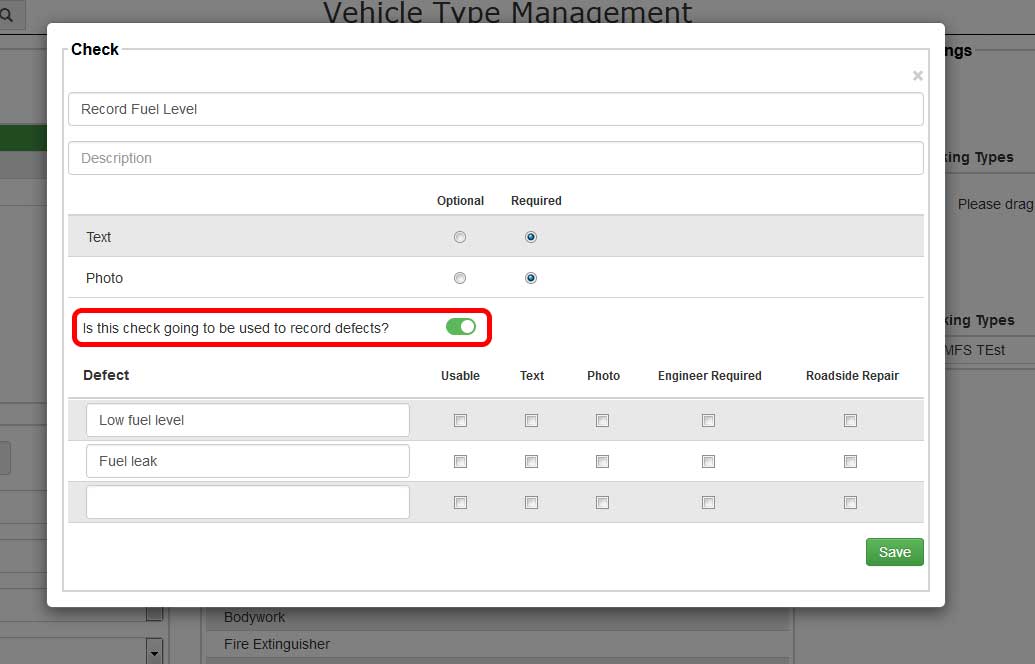
How to add notes & photos for pass-only checks in the Driver App
If defects cannot be recorded against a check, drivers will have the option to enter photos & notes inline on the check list.


